PBS Passport is one of many member benefits from participating PBS stations that gives eligible donors and supporters extended access to an on-demand library of quality public television programming online. The PBS Passport library features episodes from popular programs, including American Experience, American Masters, Antiques Roadshow, Nature, NOVA, and Masterpiece. In addition to these signature series, the library is full of public television’s acclaimed arts, science, history, and lifestyle programs; including Austin City Limits and a rotating selection of films from Ken Burns.
Local stations make Passport available as a member benefit to qualified donors. Each PBS station can set their own qualifications for their members to receive the PBS Passport benefit, so for the most accurate information about donation requirements to qualify for Passport, please contact your local station or visit their website.
If you are interested in supporting your local PBS station and streaming more PBS content, or are already a contributor to your local station, please contact your PBS station and ask about their eligibility requirements and membership activation.
If you have additional questions about your station’s Passport benefit, please check the list of related questions below or use the search bar above to find additional answers on our PBS Help site.
Did you find it helpful? Yes No
PBS Passport is an added benefit available to eligible donors of participating PBS stations (i.e. you must make a donation to your station to receive this benefit). This donation requirement may vary from station to station.
Please refer to your station’s website for service eligibility requirements. Find contact information for your local PBS station by clicking here to access the PBS Station Finder.
Did you find it helpful? Yes No
The Passport benefit is eligible for donors who meet their local station's requirement for the benefit. Most stations offer the benefit to donors who donate at least $5 per month or $60 per year, however each station can adjust this amount.
If you're currently a donor, you can try using the Passport Lookup Tool to see if you have a benefit waiting to be activated. You'll need to submit an email address previously provided to your local PBS station, and if you have a Passport benefit with your membership, you'll receive an email with more information.
If you do not receive an email from the Passport Lookup Tool or want to check on your eligibility, please contact your local station directly.
Did you find it helpful? Yes No
You can view Passport videos just by signing in to PBS.org and local station sites from your computer, smartphone, and tablet.
Currently, PBS Passport content is available on the following devices:
- Desktop computers and laptops via PBS.org using the latest versions of Chrome, Firefox, Safari, and Microsoft Edge
- Roku
- Apple iPhone and iPad
- Apple TV HD and Apple TV 4K
- Amazon Fire TV and Amazon Fire Stick
- Android mobile and tablets
- Android TV
- Google TV streaming devices and TVs
- Google Chromecast
- Samsung Smart TV (2017 models and later)
- VIZIO SmartCast TV
- Comcast Connected TV Devices, which include:
- Comcast X1 Box
- Comcast Flex Box
- Xfinity Xumo Stream Box
This list will continue to expand to new platforms and additional devices over time.
If you are using Passport on a desktop computer or laptop, the following browsers are supported. We recommend ensuring that your browser is running the latest version available:
Did you find it helpful? Yes No
Yes. PBS Passport is a new member benefit from participating PBS stations and, in order to take advantage of it, you must identify your local PBS station.
You can select any PBS station in the country or find the station that is closest to where you live. Use the PBS Station Finder to select your local PBS station or a station on your choosing.
Keep in mind that the station to which you donate when signing up for the PBS Passport member benefit is the same station you need to select on PBS.org or the PBS app when you want to view Passport content. For example, if you donate to KQED, please check that you are localized to KQED on the PBS.org and the PBS app.
Learn how to change your station on PBS.org
If you are using the PBS app on a streaming device, you can change your local station through the Profile or Settings menu within the PBS app. Click the device name below to be taken to a guide for that specific device:
- Roku
- Apple TV
- Amazon Fire TV or Firestick
- Android TV
- Samsung Smart TV
- VIZIO SmartCast TV
- iPad and iPhone
- Android mobile devices
Did you find it helpful? Yes No
After you make a donation to your local station, your activation code will be emailed to you within two business days. Memberships are retained at a local level. Time frames may vary depending on how your station handles their donations and memberships. While most PBS stations provide instant access through email or their website, some do not. Please do not be alarmed if your station does not instantly provide an activation code via email or their website. Your station will send you that information as soon as they can.
Please be aware that if you receive a confirmation email from your station stating that your donation has been received, this is not your activation email. Your activation code will be delivered to you in a separate email.
If two business days have passed without you receiving an activation email or code, we recommend checking with the Passport Member Lookup Tool to see if your Passport account is ready to be activated.
If no information is available, you will need to contact your local PBS station by phone or email. You can find contact information for your local PBS station by visiting this link.
Did you find it helpful? Yes No
We understand that issues of privacy and data sharing are extremely important. As a not-for-profit institution, our goal is to collect only the information that enables PBS and your local station to provide the best online experience possible.
PBS is committed to protecting users’ privacy. Our policies and procedures can be reviewed in more detail on our web site. Click here to read more about our privacy policy.
PBS Passport is currently available only to a station’s eligible donors who authorize PBS and their local station to share viewing data with each other and their authorized service provider, which is necessary for the delivery of this service. If you do not authorize the sharing of this viewing information, we cannot initiate access to this member benefit.
This agreement must be renewed every two years for continued access to the PBS Passport membership benefit. When it is time to renew your agreement, the next time you log in with your Passport-enabled account you will be greeted with a prompt asking you to accept the terms and conditions you have previously agreed to.
- If you accept the terms and conditions, you will be taken to the PBS.org home page where you can continue to watch your favorite programming.
- If you decline the terms and conditions, you will be signed out of your Passport-enabled account, and on your next login you will be asked to accept the terms and conditions or decline. Selecting the decline option does not automatically cancel your Passport membership benefit. To cancel, please see below.
If you wish to opt out of Passport and no longer donate to your PBS station, please call or email your local station to cancel any ongoing or future donations. Station contact information can be found at our Station Lookup Tool, or by visiting your local station's website. Click here to find your station's contact information.
We hope you will continue to watch and enjoy programming on your local station.
Did you find it helpful? Yes No
Before you can use your new Passport membership benefit, you must first activate your benefit.
Once your benefit is ready for activation, your PBS station will send you a four-word activation code or an activation link. These codes are unique for each member, but each will follow the same format, such as apple-house-river-sleep or lion-eagle-snake-badger.
Some PBS stations will provide you with this information immediately following your donation, while other stations will require more time to set up your benefit and will send you your activation information once your benefit is ready.
Haven't received an activation code yet? Try requesting an activation email with our Passport Lookup Tool.
We recommend allowing for one business day to give your station time to create your benefit and send you activation instructions. If one business day has passed and you still have not received activation instructions from your PBS station, please contact them directly.
Once you have your unique Passport activation code, please visit our Passport activation page at this link and enter your code.

Select Continue to proceed to the next screen.
Did an error message appear when you tried to submit your activation code or link? Click here for common error messages and what to do if you encounter one.
After entering your code, you will see one of two screens, depending on whether or not you are currently signed into an account on PBS.org.
 |  |
The left image is what you will see if you are not currently signed into an account on PBS.org. If you see this screen you will need to select either Sign In or Create an Account. If you already have an email and password that you use for PBS.org or the PBS app, select Sign In and sign in with your existing account. If you do not yet have an email and password for PBS.org or the PBS app, select Create an Account and follow the prompts to create your sign in account.
The right image is what you will see if you are currently signed into an account on PBS.org. You will see the email you are signed in with listed. If this is the email you wish to use for your Passport select Continue. If the email listed is not the email the you want to use select Use a Different Email. You will then be prompted to sign in with either a PBS, Google, Facebook, or Apple account of your choice.
If you're unsure if you already have a PBS account, we recommend selecting the "Create a PBS Account" option and signing up for a new PBS account. If you already do have an account, the account creation page will let you know when you try to create a new one.
The personal account you sign in with on this screen will be the same account you log into from now on at PBS.org and the PBS app when viewing Passport videos. Only this single account will be linked to your Passport benefit.
Once you sign in with your account, you will be prompted to confirm the Passport terms of use. Select the "I agree" checkbox to agree to the terms and then select Confirm at the bottom of the page to continue. Confirmation of the Passport terms of use is required to use the Passport benefit. PBS is committed to protecting users' privacy. For more details, click here to view our privacy policy.
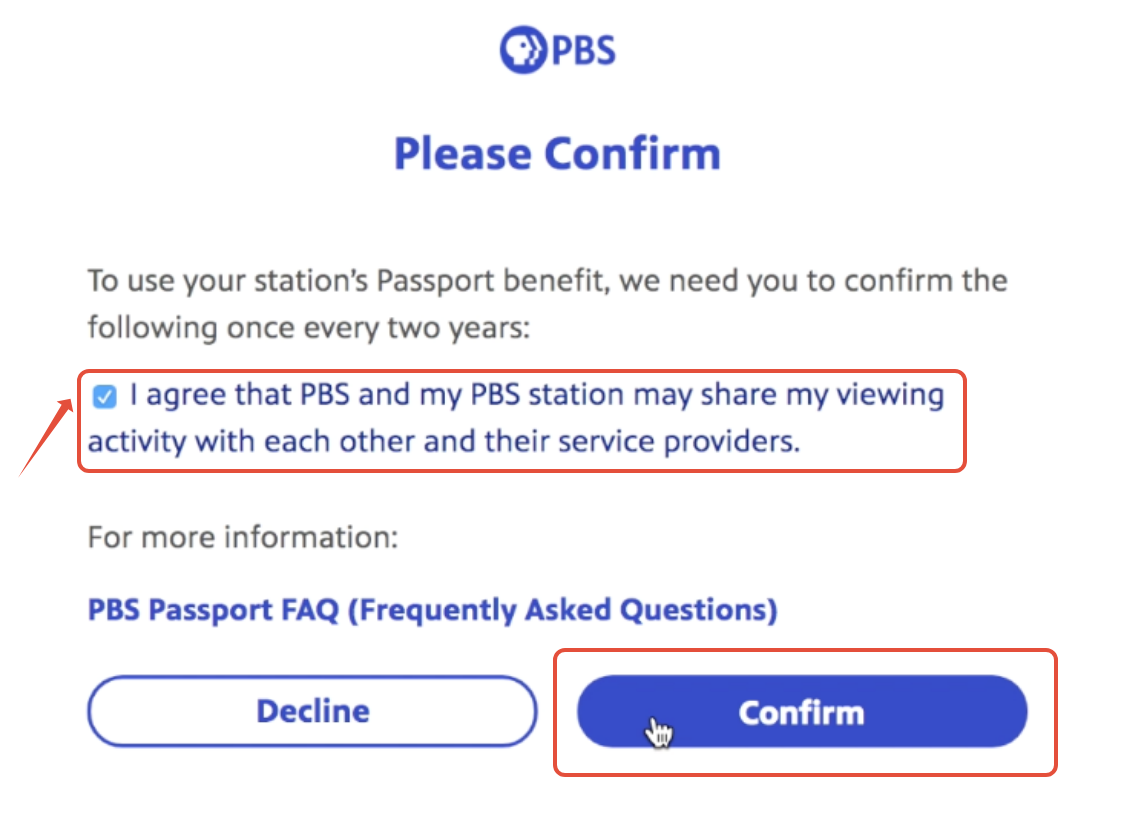
Once you've confirmed the Passport terms of use, you will be redirected to the Passport Home page on PBS.org.
Once you've activated your Passport benefit, you can watch videos online at any time by visiting PBS.org. There is no separate Passport website. Passport and non-Passport videos can be found in one place!
Because the Passport benefit is a one-time activation, you will not need your activation code in the future. All you need to access Passport is the email address and personal password of your login account you signed into earlier in the activation process.
Below are additional links with instructions on how to sign in to your Passport account on our apps on supported streaming devices:
Did you find it helpful? Yes No
To confirm you have activated your Passport account, go to PBS.org and sign in using the same email address and password you used when you activate Passport. To ensure you see all local Passport content, be sure you have selected your local station. Learn how to select a station.
If Passport is activated properly, you will see a small blue and white compass rose symbol by the initial of your first name in the upper right portion of the screen. When you search through the site, any video bearing that same blue and white compass rose symbol are Passport videos.
If you do not see the blue Passport icon next to your initialname, you have not completed the activation process or you have not signed in with the same email address you used when you activated your Passport member benefit. Try signing in with any other accounts you may have, or use our Passport Lookup Tool to learn more.
If you are viewing Passport on a streaming device (Roku, Apple TV, Samsung Smart TV, etc.), please follow the instructions below. If you do NOT have a streaming device, you are done and can now watch Passport shows.
Did you find it helpful? Yes No
You must activate Passport in order to watch the video that displays the PBS Passport icon. You can still watch hundreds of hours of quality public television shows on your computer, smartphone and tablet without Passport.
PBS Passport is simply an additional member benefit that offers eligible station donors extended on-demand access to a library of videos. It is entirely up to you whether or not you wish to activate PBS Passport. You will encounter a message asking if you want to activate PBS Passport every time you come to a video whose streaming rights for non-members have expired. PBS Passport allows eligible members to watch some expired or archival content.
Keep in mind that PBS is not a producer but rather a distributor of programming. Our distribution rights are fairly limited and are sometimes confined to only broadcasting. However, when PBS is allowed streaming rights they are subjected to time limitations, usually of two weeks. Passport allows extended access to many PBS shows.
If you want to learn more about accessing the PBS Passport benefit, contact your local station or read more about it in our Passport FAQs by clicking here.
See the complete list of devices that support Passport
Did you find it helpful? Yes No
To see if your PBS Passport membership has been activated, please see our instructions for using the Passport Lookup Tool.
Be sure to use the same email address you used when you signed up for PBS Passport. If your email address is linked to a PBS station membership or benefit, you will receive an email with information about your Passport benefit.
If you do not receive an email, the email address you have entered into the lookup tool is not linked to a membership or benefit. Please try submitting an alternative email address into the lookup tool, or contact your PBS station to inquire about your membership and benefit.
For security reasons, only your local PBS station can provide the full information on your membership and billing.
Did you find it helpful? Yes No
Passport is a member benefit given to those who have donated a specific amount to their local station; it is not a site separate from PBS.org. The steps below illustrate how to sign in after you have already activated your Passport member benefit.
- To sign into the site, please go to PBS.org and click Sign In located in the upper right-hand side of the website.

- If you do not see a Sign In option, then you may see three lines on the right-hand side. Select the three lines to open the menu and select Sign In.

- Sign in with the same Google, Facebook, Apple, or PBS Account that you used when you activated Passport. If you use a different email address, your sign in will not work and you will not be able to view Passport videos. Check your email address here.
- After signing in, you'll see that all PBS Passport content is designated by the Passport icon. All videos displaying that icon are designated as PBS Passport content. The icon appears next to your initial when you are logged in to the site, as well as next to any video that is designated as a Passport video. The PBS.org website contains both Passport and non-Passport content.

If you do not see the blue Passport icon next to your initial, you either have not completed the activation process or you have not signed in with the same email address you used when you activated your Passport member benefit. Think of any other email addresses you may have used and try signing in with those until you see the blue Passport icon next to your initial. You can also use our Passport Lookup Tool to see which email you should use to sign in.
Did you find it helpful? Yes No
After activating your PBS Passport account, you can view PBS Passport content on compatible smartphones, tablets, computers, TVs, and streaming devices. To learn more about how to stream Passport and what devices the PBS app is supported on, click here.
If you are using a computer, please go to PBS.org and sign in with your Passport account.
Passport videos are marked with the blue-and-white compass rose icon. You will see this icon on episodes or specials of programs.

Click here to learn how to search for Passport videos only
Did you find it helpful? Yes No
How to Search By Keyword
To search by keyboard, click the magnifying glass icon in the upper right side of the website and type your search criteria into the textbox provided. When finished, click the magnifying glass icon to the right of your text or tap Enter on your keyboard.

How to Browse for a Video
You can browse Shows to see a selection of different programs. Select the Shows option at the top left of the website. you can then enter the title of the program into the Search By Show Title box or use the Filters, such as Genre, only the left side of the website to browse a particular category.

Did you find it helpful? Yes No
Yes. you can view a list of Passport only programs by using the filters options at PBS.org/shows.
Select the Shows option at the top left of the PBS.org website or go to PBS.org/shows.
A list of filters will appear on the left-hand side of the screen. Select the Featured Passport Shows option to narrow the results to only Passport shows.

Your search results will update to only show Passport videos.
Did you find it helpful? Yes No
The PBS Passport library currently offers members more than 1,000 episodes from popular shows like American Experience, American Masters, Antiques Roadshow, Nature, NOVA, and Masterpiece. In addition to these signature series, the library is full of public television’s acclaimed arts, science, history, and lifestyle programs; including Great Performances, Austin City Limits, and a rotating selection of films from Ken Burns. More shows are being added all the time.
If you are interested in seeing if a specific show is available for online streaming, try using our site's search feature to to find results for a specific title or term.
Available Passport videos can be found in the Episodes or Specials section of select shows.
Some shows may only offer shorter clips and previews instead of episodes. Learn more about our streaming rights here.
Passport videos are designated by a blue "compass rose" icon as shown in the image below:

Not a PBS Passport member? Click here to learn more about PBS Passport or contact your local station to inquire.
Due to streaming rights and legal issues, PBS is unable to distribute a list of Passport shows.
Did you find it helpful? Yes No
If you did not receive an activation code or activation link via an email, please contact your local station.
Be aware that you may be already activated. To confirm that you have activated your Passport account, go to PBS.org and sign in to the site with the same email address you used when you activated your account. If Passport is activated, you will see a small blue and white compass rose symbol next to your initial in the upper right corner of the website. As you search or browse the site, any video bearing that same blue and white compass rose symbol is a designated Passport video.
If you do not see the blue Passport icon ( ) next to your initial, you have not completed the activation process or you have not signed in with the same email address you used when you activated your Passport member benefit. You can use the Passport Lookup Tool to see determine which account you used when you activated your Passport.
) next to your initial, you have not completed the activation process or you have not signed in with the same email address you used when you activated your Passport member benefit. You can use the Passport Lookup Tool to see determine which account you used when you activated your Passport.
Did you find it helpful? Yes No
If you've already made a donation but have not received an activation code, please review the following:
- Your local PBS station is still processing your donation. Most stations send a Passport activation email within a few minutes of submitting your donation, but if your donation takes longer to process you may not receive this email right away.
- The email arrived in your spam folder or you used a different contact email address when submitting your donation. Please check your inbox's spam/junk folder, or any other email inboxes you may own.
- You did not include a contact email when submitting your donation. If you also didn't receive an email receipt of your donation from your station, please contact your local station directly.
- You previously activated your Passport benefit. Check your benefit's status here by entering your contact email and submitting.
To confirm that you have activated your Passport account, go to PBS.org and sign in as you did during activation. If your Passport is activated properly, you will see a small blue and white compass rose symbol by your name in the upper left portion of the screen. When you search through the site, any video bearing that same blue and white compass rose symbol are videos available to Passport members.
If you do not see the blue Passport icon next to your name, you have not completed the activation process or you have not signed in with the same email address you used when you activated your Passport member benefit. Think of any other email addresses you may have used and try signing in with those until you see the blue Passport icon next to your name. If you are still having trouble, email support.

Did you find it helpful? Yes No
If your Passport is activated properly, you will see a small blue and white "compass rose" icon by your name in the upper left portion of the screen.

If this icon does not appear next to your name and your Passport benefit is not being recognized, please check the below possibilities and suggestions.
In most cases, this problem occurs when you are signed in at PBS.org using a different sign-in account (an email address associated with a Facebook, Google, Apple, or PBS Account) from what you originally activated Passport with. For the quickest resolution, we recommend trying to sign out and sign back in with any other accounts you may have with PBS.
You can also try entering your contact email address for your membership at the Passport Lookup page. This is the email address your station contacts you with and can use to look up your membership. For more information about the Passport Lookup Tool, please see our help page here.
Change the Account Linked to My Passport Benefit
If you've activated your Passport benefit but have multiple PBS accounts, only the PBS account linked to your Passport benefit will grant you access to Passport videos. If your access isn't recognized, you may be signed in with a different account.
If you have accidentally linked your Passport benefit to an old account, or you wish to instead link your Passport benefit to a different account, you can change the account linked to your benefit using our Passport Reset Tool.
Did you find it helpful? Yes No
While PBS is pleased to offer online streaming for many popular programs, you may have noticed that some shows and episodes cannot be found on the PBS website and PBS app.
Unfortunately, PBS is not always able to obtain the streaming rights for every program which has aired on PBS, which means we are legally unable to offer full episodes for online streaming at this time. This can include entire shows, specific seasons, or specific episodes of a program.
Any program or piece of television on PBS is a piece of intellectual property (just like a song or a book). With any piece of intellectual property come certain rights and allowances for the creators, distributors, and consumers. Many of these rights include online video viewing stipulations. If a program is not available for viewing on pbs.org, it is because of the specific intellectual property rights associated with that show, and often, these rights vary from show to show.
We must purchase streaming rights separately from television broadcast rights and we are not always able to obtain the streaming rights for every program, so our online content may be more limited than programs airing on your television.
While Passport does allow us to offer more content for online streaming, we are unable to offer every program for online streaming indefinitely due to the aforementioned streaming rights.
For some programs we do offer clips and previews as these are not as restricted as the full episodes and may be of interest to some users.
While these episodes may be unavailable for free online streaming, we recommend visiting the PBS Store or a third party such as iTunes or Amazon Video if you are interested in purchasing episodes of these programs.
Did you find it helpful? Yes No
If you are searching for a PBS video but are unable to find it, there are a few possible reasons the video does not appear when searching for it:
- The video is listed under a different title. Please double-check the search term for any errors.
- The video has not yet aired on PBS and we are unable to offer it for online streaming until its broadcast premiere.
- PBS does not have the rights to offer the video for online streaming. For more information, please see below.
More Information on Streaming Rights
While PBS does offer hundreds of videos for online streaming, not every program that airs on your PBS station will be available for streaming. PBS must obtain the streaming rights separately from television broadcast rights for every program. In some cases, we are only able to offer full episodes for online streaming for a limited period of time, and then the episodes must be taken off of our site.
Any program or piece of television on PBS is a piece of intellectual property. With any piece of intellectual property come certain rights and allowances for the creators, distributors, and consumers. Many of these rights include requirements for offering videos for online viewing. If a program is not available for viewing on pbs.org, it is because of the specific streaming rights associated with that show, and often, these rights vary from show to show, and can even vary from season to season for one show.
While Passport does allow us to offer more content for online streaming, we are unable to offer every program for online streaming indefinitely due to the aforementioned streaming rights.
You may encounter a show page where the full episode is unavailable for streaming but clips and previews are still listed. PBS does continue to offer clips and previews for some programs as these are not as restricted as full episodes, and many of our viewers are still interested in viewing these clips and previews.
While these episodes may be unavailable for free online streaming, we recommend visiting the PBS Store or a third party such as iTunes or Amazon Video if you are interested in purchasing episodes of these programs.
Did you find it helpful? Yes No
You should have received your Passport activation code or link shortly after becoming a member with your local PBS station. This activation code or link would have been sent to you immediately following your donation, or via email once your station processed your donation.
Activation codes and links for the Passport benefit can only be used once. If you have already used your code or link, you do not need a new one.
If you would like to check on the status of your benefit or request an activation link, please use our Passport Lookup Tool.
On the Lookup Tool, enter the email address you provided your local PBS station with when you became a member. If your PBS station has that email address on record and has a Passport benefit available for your membership, you'll receive an email response with an activation link and other information about your Passport benefit.
If you do not receive an email, the provided email is not listed on a membership with any PBS station. Please try entering an alternative email address in the Lookup Tool, or contact your PBS station to inquire about your membership and benefits.
Did you find it helpful? Yes No
Passport is a membership benefit provided by your local station. For security purposes, only your station has access to your membership information and billing.
Because memberships are retained at a local level, you must email or call your local station in order to cancel your Passport membership benefit. Most stations have a way to update your information or contact them at their website, so we suggest looking at your local station's website for more information. You can also use the below link to find contact information for your station to email or call them with.
Find your local station's contact information.
If your station sent you an email confirmation thanking you for your gift, this email also should have had information on how to contact your station.
Did you find it helpful? Yes No
PBS Passport is one of many member benefits from participating PBS stations that gives eligible donors and supporters extended access to an on-demand library of quality public television programming online. The PBS Passport library features episodes from popular programs, including American Experience, American Masters, Antiques Roadshow, Nature, NOVA, and Masterpiece. In addition to these signature series, the library is full of public television’s acclaimed arts, science, history, and lifestyle programs; including Austin City Limits and a rotating selection of films from Ken Burns.
Local stations make Passport available as a member benefit to qualified donors. Each PBS station can set their own qualifications for their members to receive the PBS Passport benefit, so for the most accurate information about donation requirements to qualify for Passport, please contact your local station or visit their website.
If you are interested in supporting your local PBS station and streaming more PBS content, or are already a contributor to your local station, please contact your PBS station and ask about their eligibility requirements and membership activation.
If you have additional questions about your station’s Passport benefit, please check the list of related questions below or use the search bar above to find additional answers on our PBS Help site.
Did you find it helpful? Yes No
Can Passport only be used on a computer?
No, Passport can be used on your computer, smartphone, tablet, or supported smart TV or TV streaming device. You can view a list of supported devices and web browsers by clicking here.
Can I download Passport videos for offline viewing?
No, currently PBS does not support video downloading for offline viewing.
Passport videos are included with our online streaming services through PBS.org or supported apps and websites. A network connection is required to stream these videos.
Can I use my Passport on multiple devices?
Yes, you can use your Passport benefit on multiple devices simultaneously.
With every device, simply sign in with the same personal account you used to activate Passport and that device will have access. There is no limit to the number of devices you can sign in on at once, though streaming different videos at the same time may cause strain on your network depending on your internet speed.
Click here for more information about our supported devices.
Can I try Passport on a trial basis and cancel if I change my mind?
Each PBS station is operated independently and may have its own guidelines regarding Passport. Please contact your station directly to inquire about their rules and regulations.
If I donate to my local public radio station, can I get Passport?
Generally speaking, no. Passport is a membership benefit provided by your local public television station. We recommend checking with your local public television station directly as your local station may have a membership agreement set up with your local radio station. Click here to find public television contact information.
Is Passport available outside of the U.S.?
The PBS Passport benefit is available to members inside the U.S. and territories, and members in Canada. Outside of those regions, members will be unable to stream content on our site or app.
PBS is not a producer, but rather a distributor of programming. Our distribution rights are fairly limited and are generally confined to dissemination within the United States.
While over-the-air broadcasts reach beyond U.S. borders, online video is subject to geo-filtering, which restricts the areas that can view PBS content. PBS is legally obligated to ensure each program does not exceed its granted rights, which unfortunately eliminates international streaming ability for PBS programs outside the US.
We regret not being able to offer all our content online to our supporters.
Can I access PBS KIDS content with my Passport?
PBS KIDS shows are not currently available in PBS Passport, however, we may include KIDS programming in the future.
Currently, PBS KIDS programming can be accessed via the PBS KIDS website and PBS KIDS app. To learn more about how to access KIDS programming, please click here.
If I do not have PBS Passport, will I still be able to watch shows on PBS.org and my station's site?
Yes. Many videos can be streamed online at PBS.org, local PBS station sites, and the PBS app without requiring a Passport benefit. And of course, PBS shows will continue to be broadcast to the public over the air on broadcast television.
PBS Passport is a membership benefit that allows you extended access to some shows when their streaming rights have expired or they have otherwise become unavailable for general streaming.
Did you find it helpful? Yes No
PBS Passport is an added benefit available to eligible donors of participating PBS stations (i.e. you must make a donation to your station to receive this benefit). This donation requirement may vary from station to station.
Please refer to your station’s website for service eligibility requirements. Find contact information for your local PBS station by clicking here to access the PBS Station Finder.
Did you find it helpful? Yes No
PBS Passport is a member benefit from participating PBS stations that gives eligible donors and supporters extended access to an on-demand library of quality public television programming online.
If you're a new member with your PBS station and are looking for help with your Passport benefit, please see the below steps to begin using your new benefit.
Step 1: Become a Member
Local stations give the Passport benefit to their donating supporters who qualify for their Passport membership benefit.
You can become a member online by following this link and clicking the Become a Member button.
Each station can set their own qualifications for Passport. Because every PBS station is different, please contact your local station or visit their website to learn more about your PBS station's Passport qualifications.
Once you become a new member with your local PBS station, they will begin processing your donation. You will also receive confirmation from your station thanking you for your donation. Once your PBS station has completely processed your donation, they will send you activation instructions for your Passport benefit and you're ready for the next step below!
To inquire about other donation options, please contact your local station or visit their website.
Already a member with your local PBS station? You may already have a Passport benefit waiting to be activated. Proceed to the "Activate" section further below for more information.
Step 2: Activate Your Passport
Before you can use your new Passport membership benefit, you must first activate your benefit.
Once your benefit is ready for activation, your PBS station will send you a four-word activation code. These codes are unique for each member, but each will follow the same format, such as apple-house-river-sleep or lion-eagle-snake-badger.
Some PBS stations will provide you with this activation code immediately following your donation, while other stations will require more time to set up your benefit and will send you this activation code once your benefit is ready.
Haven't received an activation code yet? Try requesting an activation email with our Passport Lookup Tool.
Some PBS stations may instead send you a link that already includes the code. If you haven't received an activation code or activation link from your station following your donation, your PBS station may still be processing your donation. We recommend allowing for one business day to give your station time to create your benefit and send you activation instructions. If one business day has passed and you still have not received activation instructions from your PBS station, please contact them directly.
Once you have your unique Passport activation code, please visit our Passport activation page at this link and enter your code.

Select Continue to proceed to the next screen.
Did an error message appear when you tried to submit your activation code or link? Click here for common error messages and what to do if you encounter one.
After entering your code, you will see one of two screens, depending on whether or not you are currently signed into an account on PBS.org.
 |  |
The left image is what you will see if you are not currently signed into an account on PBS.org. If you see this screen you will need to select either Sign In or Create an Account. If you already have an email and password that you use for PBS.org or the PBS app, select Sign In and sign in with your existing account. If you do not yet have an email and password for PBS.org or the PBS app, select Create an Account and follow the prompts to create your sign in account.
The right image is what you will see if you are currently signed into an account on PBS.org. You will see the email you are signed in with listed. If this is the email you wish to use for your Passport select Continue. If the email listed is not the email the you want to use select Use a Different Email. You will then be prompted to sign in with either a PBS, Google, Facebook, or Apple account of your choice.
If you're unsure if you already have a PBS account, we recommend selecting the "Create a PBS Account" option and signing up for a new PBS account. If you already do have an account, the account creation page will let you know when you try to create a new one.
The personal account you sign in with on this screen will be the same account you log into from now on at PBS.org and the PBS app when viewing Passport videos. Only this single account will be linked to your Passport benefit.
Once you sign in with your account, you will be prompted to confirm the Passport terms of use. Select the "I agree" checkbox to agree to the terms and then select Confirm at the bottom of the page to continue. Confirmation of the Passport terms of use is required to use the Passport benefit. PBS is committed to protecting users' privacy. For more details, click here to view our privacy policy.
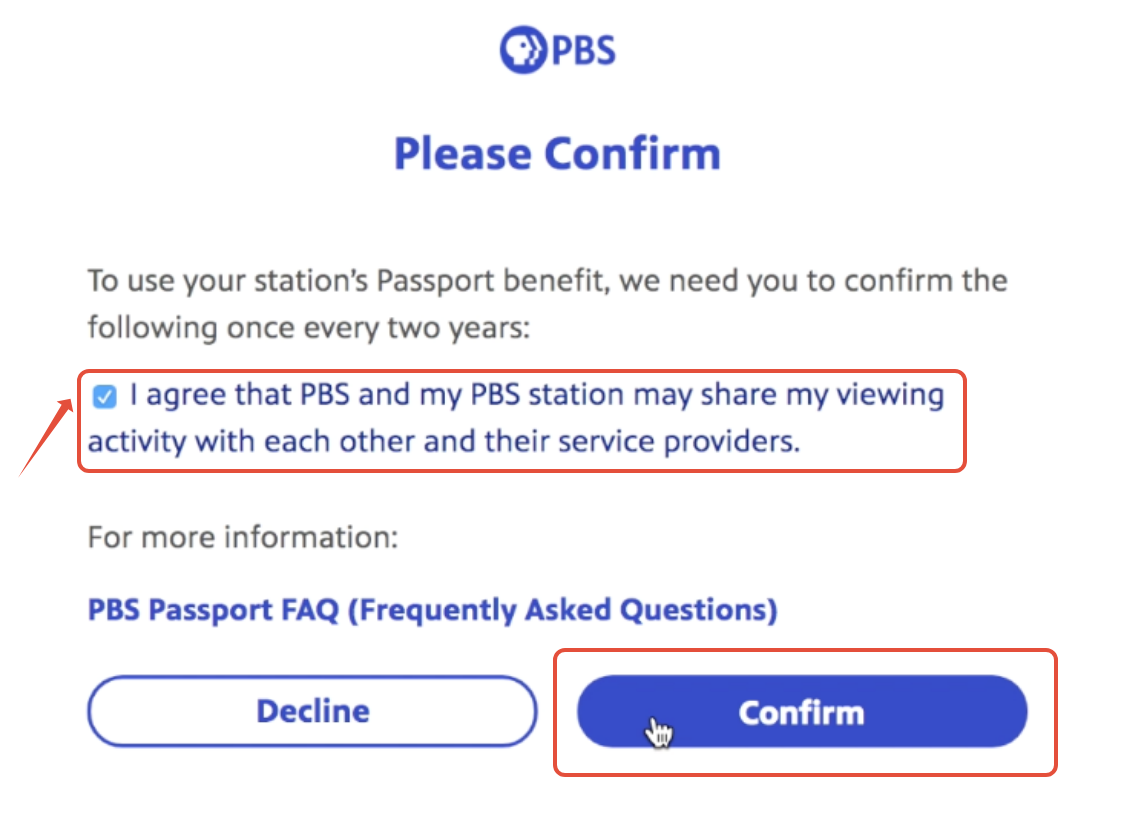
Once you've confirmed the Passport terms of use, you will be redirected to the Passport Home page on PBS.org.
Step 3: Sign In
Once you've activated your Passport benefit, you can watch videos online at any time by visiting PBS.org. There is no separate Passport website. Passport and non-Passport videos can be found in one place!
To get started, sign in at the top of the site by selecting Sign In.

A prompt with three account login options appears. Sign in with the same Facebook, Google, Apple ID, or PBS Account you linked to your Passport benefit during activation.

Once you sign in with your Passport credentials, your initial displays in the upper right side of the screen. The blue Passport compass rose icon displays next to your initial, indicating that the account is linked to your Passport benefit.
Don't see the Passport icon by your initial like in the picture below? Scroll down to the Troubleshooting section on this page.

Forgotten your account password or encounter an error message when you try to sign in? Click here to reset your password.
Step 4: Watch
Now you're ready to view Passport videos!
Passport videos display the Passport icon in the top left corner of the video thumbnail image. Click the video title or image to view a video.

Click here for more information about finding and viewing Passport videos on PBS.org.
Passport videos are also available on the official PBS App - there is no separate "Passport app" required. You can find the PBS App on popular streaming devices, including Roku, Apple TV, Amazon Fire, and more.
Click here for more information about the PBS App and supported devices.
Troubleshooting
Sometimes you may encounter the below image when using the PBS website or PBS App and it appears that your Passport benefit is not being recognized.

If you encounter this screen when you first try using your Passport benefit, we recommend confirming you have followed all of the steps listed above on this page.
Next, check the top of the PBS website to see if the Passport icon is appearing next to your initial. The Passport icon is a light blue square with a white compass rose symbol, and will appear exactly as pictured below.

If the Passport icon does not appear by your initial, your Passport benefit is either not yet active or you have activated your Passport benefit with a different login account. Please use our Passport Lookup Tool to see if your benefit is active, and if so, try signing out and signing back in with any other PBS login accounts you may have. Your benefit may have been linked to a different login account when you originally activated it.
If the Passport icon does appear by your initial, and you still encounter the above message stating "This video is only available in Passport," please try signing out and signing back in with your PBS login account.
If you have already tried signing out and signing back in with your login account, and the Passport icon appears by your initial at the top of the site, but Passport videos are still not recognizing your benefit, please contact us directly. In your message, please include the contact information for your membership, the name of the local PBS station you are a member with, and the email address you are currently signed in with. You can confirm your email address by hovering over your initial at the top of the site and clicking Profile.
Did you find it helpful? Yes No
The Passport benefit is eligible for donors who meet their local station's requirement for the benefit. Most stations offer the benefit to donors who donate at least $5 per month or $60 per year, however each station can adjust this amount.
If you're currently a donor, you can try using the Passport Lookup Tool to see if you have a benefit waiting to be activated. You'll need to submit an email address previously provided to your local PBS station, and if you have a Passport benefit with your membership, you'll receive an email with more information.
If you do not receive an email from the Passport Lookup Tool or want to check on your eligibility, please contact your local station directly.
Did you find it helpful? Yes No
You can view Passport videos just by signing in to PBS.org and local station sites from your computer, smartphone, and tablet.
Currently, PBS Passport content is available on the following devices:
- Desktop computers and laptops via PBS.org using the latest versions of Chrome, Firefox, Safari, and Microsoft Edge
- Roku
- Apple iPhone and iPad
- Apple TV HD and Apple TV 4K
- Amazon Fire TV and Amazon Fire Stick
- Android mobile and tablets
- Android TV
- Google TV streaming devices and TVs
- Google Chromecast
- Samsung Smart TV (2017 models and later)
- VIZIO SmartCast TV
- Comcast Connected TV Devices, which include:
- Comcast X1 Box
- Comcast Flex Box
- Xfinity Xumo Stream Box
This list will continue to expand to new platforms and additional devices over time.
If you are using Passport on a desktop computer or laptop, the following browsers are supported. We recommend ensuring that your browser is running the latest version available:
Did you find it helpful? Yes No
Yes. PBS Passport is a new member benefit from participating PBS stations and, in order to take advantage of it, you must identify your local PBS station.
You can select any PBS station in the country or find the station that is closest to where you live. Use the PBS Station Finder to select your local PBS station or a station on your choosing.
Keep in mind that the station to which you donate when signing up for the PBS Passport member benefit is the same station you need to select on PBS.org or the PBS app when you want to view Passport content. For example, if you donate to KQED, please check that you are localized to KQED on the PBS.org and the PBS app.
Learn how to change your station on PBS.org
If you are using the PBS app on a streaming device, you can change your local station through the Profile or Settings menu within the PBS app. Click the device name below to be taken to a guide for that specific device:
- Roku
- Apple TV
- Amazon Fire TV or Firestick
- Android TV
- Samsung Smart TV
- VIZIO SmartCast TV
- iPad and iPhone
- Android mobile devices
Did you find it helpful? Yes No
After you make a donation to your local station, your activation code will be emailed to you within two business days. Memberships are retained at a local level. Time frames may vary depending on how your station handles their donations and memberships. While most PBS stations provide instant access through email or their website, some do not. Please do not be alarmed if your station does not instantly provide an activation code via email or their website. Your station will send you that information as soon as they can.
Please be aware that if you receive a confirmation email from your station stating that your donation has been received, this is not your activation email. Your activation code will be delivered to you in a separate email.
If two business days have passed without you receiving an activation email or code, we recommend checking with the Passport Member Lookup Tool to see if your Passport account is ready to be activated.
If no information is available, you will need to contact your local PBS station by phone or email. You can find contact information for your local PBS station by visiting this link.
Did you find it helpful? Yes No
We understand that issues of privacy and data sharing are extremely important. As a not-for-profit institution, our goal is to collect only the information that enables PBS and your local station to provide the best online experience possible.
PBS is committed to protecting users’ privacy. Our policies and procedures can be reviewed in more detail on our web site. Click here to read more about our privacy policy.
PBS Passport is currently available only to a station’s eligible donors who authorize PBS and their local station to share viewing data with each other and their authorized service provider, which is necessary for the delivery of this service. If you do not authorize the sharing of this viewing information, we cannot initiate access to this member benefit.
This agreement must be renewed every two years for continued access to the PBS Passport membership benefit. When it is time to renew your agreement, the next time you log in with your Passport-enabled account you will be greeted with a prompt asking you to accept the terms and conditions you have previously agreed to.
- If you accept the terms and conditions, you will be taken to the PBS.org home page where you can continue to watch your favorite programming.
- If you decline the terms and conditions, you will be signed out of your Passport-enabled account, and on your next login you will be asked to accept the terms and conditions or decline. Selecting the decline option does not automatically cancel your Passport membership benefit. To cancel, please see below.
If you wish to opt out of Passport and no longer donate to your PBS station, please call or email your local station to cancel any ongoing or future donations. Station contact information can be found at our Station Lookup Tool, or by visiting your local station's website. Click here to find your station's contact information.
We hope you will continue to watch and enjoy programming on your local station.
Did you find it helpful? Yes No
Many PBS stations allow donors to gift a membership to another person, and even include it as an option when donating via their website.
Each PBS station operates independently from one another and has their own process of handling donations and memberships. For the most accurate information, please contact your local PBS station directly or visit their website.
You can use the PBS Station Finder for contact information for local PBS stations.
Select the Change Your Local Station option if you wish to donate to a different PBS station in the recipient's area.
A gifted membership that qualifies for the PBS Passport member benefit will grant your gift recipient access to PBS Passport videos on the PBS website and PBS App.
For a full list of supported devices, click here.
Did you find it helpful? Yes No
If you're a fan of PBS and use a Virtual Private Network (VPN), you may be wondering if you can use the VPN to also access PBS content. PBS does not support the use of VPNs to bypass georestrictions and access content that would otherwise be unavailable in your area.
Many parts of our streaming need to verify your location in order to work properly. This includes the local livestream from your PBS station - which can only be streamed in that station's coverage area - and our on-demand content - which is typically only available for streaming in the US and Canada. If you use a VPN to mask your location, we won't be able to verify you're in an area we can offer this content, so you may encounter an error message that the video is unavailable.
PBS's distribution of programs is also limited to the United States and Canada. You may not access the majority of PBS content outside of the United States and Canada via the PBS website or app, since our rights only extend to these two regions for most of our programs. If you live outside of this region, we cannot support the use of a VPN to stream content with PBS. There are also some differences in available programs between the US and Canada, and we cannot support using a VPN to access content that is unavailable in Canada.
If you're using a VPN and have an issue accessing content on the PBS website or app, you may need to disable it while streaming with PBS. Please disable the VPN and restart your device to ensure that it's not interfering with your access to PBS content. If the issue continues, you may need to double-check your VPN's settings to ensure that it's completely disabled when used alongside PBS.
If you have any further questions or concerns, please don't hesitate to contact our support team.
Did you find it helpful? Yes No
Before you can use your new Passport membership benefit, you must first activate your benefit.
Once your benefit is ready for activation, your PBS station will send you a four-word activation code or an activation link. These codes are unique for each member, but each will follow the same format, such as apple-house-river-sleep or lion-eagle-snake-badger.
Some PBS stations will provide you with this information immediately following your donation, while other stations will require more time to set up your benefit and will send you your activation information once your benefit is ready.
Haven't received an activation code yet? Try requesting an activation email with our Passport Lookup Tool.
We recommend allowing for one business day to give your station time to create your benefit and send you activation instructions. If one business day has passed and you still have not received activation instructions from your PBS station, please contact them directly.
Once you have your unique Passport activation code, please visit our Passport activation page at this link and enter your code.

Select Continue to proceed to the next screen.
Did an error message appear when you tried to submit your activation code or link? Click here for common error messages and what to do if you encounter one.
After entering your code, you will see one of two screens, depending on whether or not you are currently signed into an account on PBS.org.
 |  |
The left image is what you will see if you are not currently signed into an account on PBS.org. If you see this screen you will need to select either Sign In or Create an Account. If you already have an email and password that you use for PBS.org or the PBS app, select Sign In and sign in with your existing account. If you do not yet have an email and password for PBS.org or the PBS app, select Create an Account and follow the prompts to create your sign in account.
The right image is what you will see if you are currently signed into an account on PBS.org. You will see the email you are signed in with listed. If this is the email you wish to use for your Passport select Continue. If the email listed is not the email the you want to use select Use a Different Email. You will then be prompted to sign in with either a PBS, Google, Facebook, or Apple account of your choice.
If you're unsure if you already have a PBS account, we recommend selecting the "Create a PBS Account" option and signing up for a new PBS account. If you already do have an account, the account creation page will let you know when you try to create a new one.
The personal account you sign in with on this screen will be the same account you log into from now on at PBS.org and the PBS app when viewing Passport videos. Only this single account will be linked to your Passport benefit.
Once you sign in with your account, you will be prompted to confirm the Passport terms of use. Select the "I agree" checkbox to agree to the terms and then select Confirm at the bottom of the page to continue. Confirmation of the Passport terms of use is required to use the Passport benefit. PBS is committed to protecting users' privacy. For more details, click here to view our privacy policy.
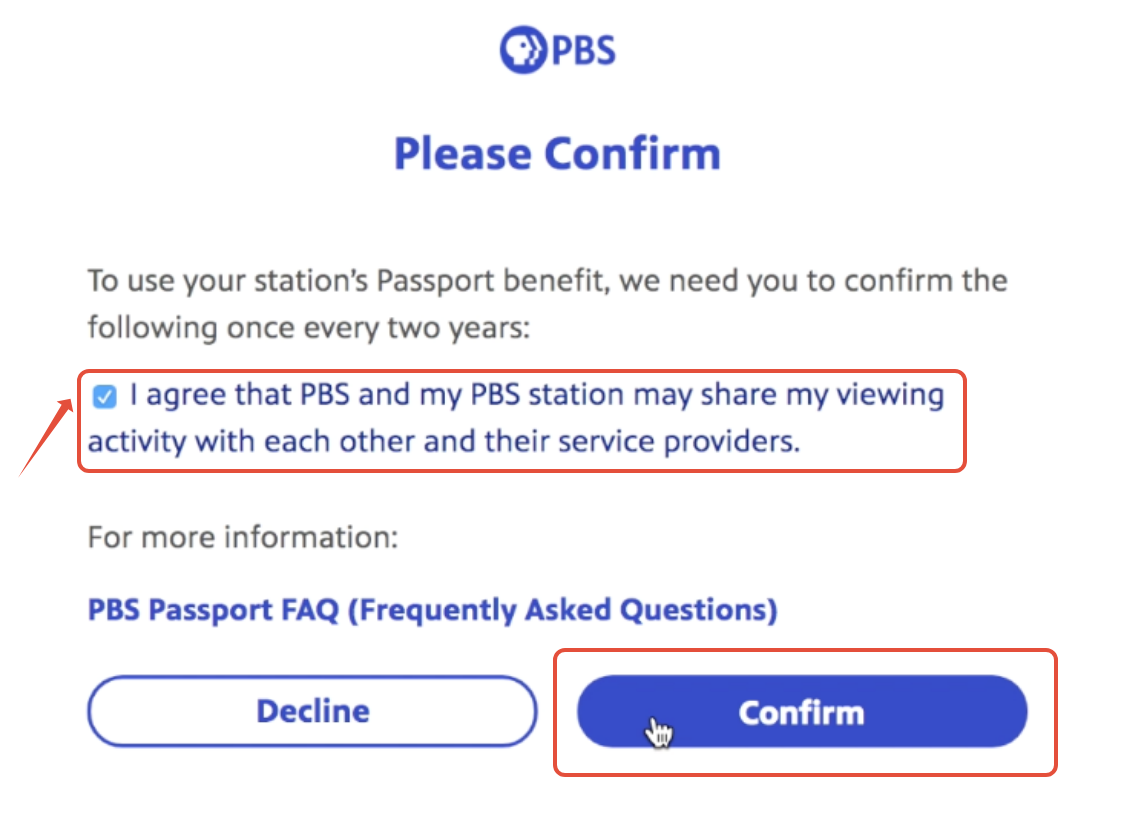
Once you've confirmed the Passport terms of use, you will be redirected to the Passport Home page on PBS.org.
Once you've activated your Passport benefit, you can watch videos online at any time by visiting PBS.org. There is no separate Passport website. Passport and non-Passport videos can be found in one place!
Because the Passport benefit is a one-time activation, you will not need your activation code in the future. All you need to access Passport is the email address and personal password of your login account you signed into earlier in the activation process.
Below are additional links with instructions on how to sign in to your Passport account on our apps on supported streaming devices:
Did you find it helpful? Yes No
To confirm you have activated your Passport account, go to PBS.org and sign in using the same email address and password you used when you activate Passport. To ensure you see all local Passport content, be sure you have selected your local station. Learn how to select a station.
If Passport is activated properly, you will see a small blue and white compass rose symbol by the initial of your first name in the upper right portion of the screen. When you search through the site, any video bearing that same blue and white compass rose symbol are Passport videos.
If you do not see the blue Passport icon next to your initialname, you have not completed the activation process or you have not signed in with the same email address you used when you activated your Passport member benefit. Try signing in with any other accounts you may have, or use our Passport Lookup Tool to learn more.
If you are viewing Passport on a streaming device (Roku, Apple TV, Samsung Smart TV, etc.), please follow the instructions below. If you do NOT have a streaming device, you are done and can now watch Passport shows.
Did you find it helpful? Yes No
You must activate Passport in order to watch the video that displays the PBS Passport icon. You can still watch hundreds of hours of quality public television shows on your computer, smartphone and tablet without Passport.
PBS Passport is simply an additional member benefit that offers eligible station donors extended on-demand access to a library of videos. It is entirely up to you whether or not you wish to activate PBS Passport. You will encounter a message asking if you want to activate PBS Passport every time you come to a video whose streaming rights for non-members have expired. PBS Passport allows eligible members to watch some expired or archival content.
Keep in mind that PBS is not a producer but rather a distributor of programming. Our distribution rights are fairly limited and are sometimes confined to only broadcasting. However, when PBS is allowed streaming rights they are subjected to time limitations, usually of two weeks. Passport allows extended access to many PBS shows.
If you want to learn more about accessing the PBS Passport benefit, contact your local station or read more about it in our Passport FAQs by clicking here.
See the complete list of devices that support Passport
Did you find it helpful? Yes No
To see if your PBS Passport membership has been activated, please see our instructions for using the Passport Lookup Tool.
Be sure to use the same email address you used when you signed up for PBS Passport. If your email address is linked to a PBS station membership or benefit, you will receive an email with information about your Passport benefit.
If you do not receive an email, the email address you have entered into the lookup tool is not linked to a membership or benefit. Please try submitting an alternative email address into the lookup tool, or contact your PBS station to inquire about your membership and benefit.
For security reasons, only your local PBS station can provide the full information on your membership and billing.
Did you find it helpful? Yes No
Passport is a member benefit given to those who have donated a specific amount to their local station; it is not a site separate from PBS.org. The steps below illustrate how to sign in after you have already activated your Passport member benefit.
- To sign into the site, please go to PBS.org and click Sign In located in the upper right-hand side of the website.

- If you do not see a Sign In option, then you may see three lines on the right-hand side. Select the three lines to open the menu and select Sign In.

- Sign in with the same Google, Facebook, Apple, or PBS Account that you used when you activated Passport. If you use a different email address, your sign in will not work and you will not be able to view Passport videos. Check your email address here.
- After signing in, you'll see that all PBS Passport content is designated by the Passport icon. All videos displaying that icon are designated as PBS Passport content. The icon appears next to your initial when you are logged in to the site, as well as next to any video that is designated as a Passport video. The PBS.org website contains both Passport and non-Passport content.

If you do not see the blue Passport icon next to your initial, you either have not completed the activation process or you have not signed in with the same email address you used when you activated your Passport member benefit. Think of any other email addresses you may have used and try signing in with those until you see the blue Passport icon next to your initial. You can also use our Passport Lookup Tool to see which email you should use to sign in.
Did you find it helpful? Yes No
The Passport benefit can only be linked to one PBS account at a time. You can create multiple PBS accounts with different email addresses, but only the account you originally linked to your Passport benefit will grant you access to Passport videos. This page shows you how to change the email address that is linked to your Passport account to another email address.
PBS offers two ways to change the email address you use with your Passport benefit.
- If you would like to simply update the email address of your PBS account, you can make this change through your account's User Profile. Please visit this help page for instructions. Note: You will only be able to update the email address of your PBS account if you have not previously created a new PBS account with the updated email address. Please use the below tool if you have multiple PBS accounts.
- If you would like to switch the PBS account you use to log in to watch Passport videos, you can transfer your Passport benefit with a new account through the Passport Transfer Tool.
Transferring your Passport benefit is easy and only takes a few minutes.
Open the Passport Transfer Tool page.
Go to https://www.pbs.org/passport/transfer/ and click Sign In to sign in with the PBS account that is currently linked to your Passport benefit.
If you do not remember the PBS account linked to your Passport benefit and have multiple PBS accounts, try signing into each account one at a time. Once you sign in, you will receive a message confirming if the PBS account is linked to your Passport benefit or if you need to try another account.
Log in with your PBS account.
Choose one of the four login options (PBS Account, Google, Facebook, or Apple) and enter the email address and personal password for your account. This will be a PBS account you previously created to originally activate your Passport benefit.
Don't remember your password or receive an invalid login error message? Reset your PBS account password here.

Enter your login information and login.

A screen displays confirming that your sign in is successful.

Passport benefit transfer is confirmed.
You are redirected to the PBS Passport page where you can browse using your new Passport login.

You will also receive an email confirming your Passport benefit has been transferred. This email is sent to both accounts: The account from which the benefit was transferred and the account to which the benefit was transferred.

Common Issues and Solutions
No Passport Membership Benefits
The message means you have signed into the Passport Transfer Tool with a PBS account that is not linked to an active Passport benefit. We recommend signing out and signing back in with another PBS account you or someone in your household may use. You may have set up an older PBS account in the past when you originally activated your Passport benefit.
*This message does not always mean you are not a member with your local station or that you do not have the Passport benefit. Your Passport benefit likely exists, but is linked to a different PBS account or has not yet been activated.

Passport Benefit Expired
The PBS account you signed in with is linked to a Passport benefit, however the expiration date of the Passport benefit has passed. Please contact your local station to inquire about your membership and billing, and either renew your membership or request they update the expiration date of your Passport benefit.
Unable to sign into my PBS account
If you are unable to sign into your PBS account because you have forgotten your password, or because you previously used a Facebook or Google login option which you no longer have access through, please reset your password for your PBS account.
Once you have reset your password for your PBS account, return to the Passport Transfer Tool and log in with your email address and new password.
If you are unable to reset your password for your PBS account because you no longer have access to the email inbox for your email address of your PBS account, please send our support team a message with the email address of your previous PBS account and the email address you currently use.
Frequently Asked Questions and Answers
What information do I need to provide in order to use this tool?
You will need the email address and personal password of the PBS account you originally linked to your Passport benefit. If you do not remember the personal password for this PBS account, you can reset the password for the PBS account at this page. If you no longer have access to the inbox for this email address, please submit a message to us at the bottom of this site requesting that your benefit be transferred.
Do I need to make a new donation when my Passport benefit is transferred?
You will not need to make a new donation, or make any updates to your billing information. If you ever need to update your billing information, or would like to renew or cancel your recurring donation, please contact your local station.
What will happen to items saved to My List on my PBS account if I use this tool?
This tool does not delete your original PBS account, however saved videos and shows will remain on your original PBS account. When you reactivate your benefit with a different PBS account, the new PBS account will not share the same saved videos and shows.
Can I update the email address on my PBS account without using this tool?
You can update the email address for your PBS account by signing in to your User Profile and selecting "Edit" or "Update Personal Information." However, you will only be able to update your account to an email address that is not already in use - if you have set up multiple PBS accounts already, then you cannot use the same email address for two PBS accounts.
Did you find it helpful? Yes No
After activating your PBS Passport account, you can view PBS Passport content on compatible smartphones, tablets, computers, TVs, and streaming devices. To learn more about how to stream Passport and what devices the PBS app is supported on, click here.
If you are using a computer, please go to PBS.org and sign in with your Passport account.
Passport videos are marked with the blue-and-white compass rose icon. You will see this icon on episodes or specials of programs.

Click here to learn how to search for Passport videos only
Did you find it helpful? Yes No
How to Search By Keyword
To search by keyboard, click the magnifying glass icon in the upper right side of the website and type your search criteria into the textbox provided. When finished, click the magnifying glass icon to the right of your text or tap Enter on your keyboard.

How to Browse for a Video
You can browse Shows to see a selection of different programs. Select the Shows option at the top left of the website. you can then enter the title of the program into the Search By Show Title box or use the Filters, such as Genre, only the left side of the website to browse a particular category.

Did you find it helpful? Yes No
Yes. you can view a list of Passport only programs by using the filters options at PBS.org/shows.
Select the Shows option at the top left of the PBS.org website or go to PBS.org/shows.
A list of filters will appear on the left-hand side of the screen. Select the Featured Passport Shows option to narrow the results to only Passport shows.

Your search results will update to only show Passport videos.
Did you find it helpful? Yes No
The PBS Passport library currently offers members more than 1,000 episodes from popular shows like American Experience, American Masters, Antiques Roadshow, Nature, NOVA, and Masterpiece. In addition to these signature series, the library is full of public television’s acclaimed arts, science, history, and lifestyle programs; including Great Performances, Austin City Limits, and a rotating selection of films from Ken Burns. More shows are being added all the time.
If you are interested in seeing if a specific show is available for online streaming, try using our site's search feature to to find results for a specific title or term.
Available Passport videos can be found in the Episodes or Specials section of select shows.
Some shows may only offer shorter clips and previews instead of episodes. Learn more about our streaming rights here.
Passport videos are designated by a blue "compass rose" icon as shown in the image below:

Not a PBS Passport member? Click here to learn more about PBS Passport or contact your local station to inquire.
Due to streaming rights and legal issues, PBS is unable to distribute a list of Passport shows.
Did you find it helpful? Yes No
If you did not receive an activation code or activation link via an email, please contact your local station.
Be aware that you may be already activated. To confirm that you have activated your Passport account, go to PBS.org and sign in to the site with the same email address you used when you activated your account. If Passport is activated, you will see a small blue and white compass rose symbol next to your initial in the upper right corner of the website. As you search or browse the site, any video bearing that same blue and white compass rose symbol is a designated Passport video.
If you do not see the blue Passport icon ( ) next to your initial, you have not completed the activation process or you have not signed in with the same email address you used when you activated your Passport member benefit. You can use the Passport Lookup Tool to see determine which account you used when you activated your Passport.
) next to your initial, you have not completed the activation process or you have not signed in with the same email address you used when you activated your Passport member benefit. You can use the Passport Lookup Tool to see determine which account you used when you activated your Passport.
Did you find it helpful? Yes No
The Passport benefit can only be linked to one PBS account at a time. You can create multiple PBS accounts with different email addresses, but only the account you originally linked to your Passport benefit will grant you access to Passport videos. This page shows you how to change the email address that is linked to your Passport account to another email address.
PBS offers two ways to change the email address you use with your Passport benefit.
- If you would like to simply update the email address of your PBS account, you can make this change through your account's User Profile. Please visit this help page for instructions. Note: You will only be able to update the email address of your PBS account if you have not previously created a new PBS account with the updated email address. Please use the below tool if you have multiple PBS accounts.
- If you would like to switch the PBS account you use to log in to watch Passport videos, you can transfer your Passport benefit with a new account through the Passport Transfer Tool.
Transferring your Passport benefit is easy and only takes a few minutes.
Open the Passport Transfer Tool page.
Go to https://www.pbs.org/passport/transfer/ and click Sign In to sign in with the PBS account that is currently linked to your Passport benefit.
If you do not remember the PBS account linked to your Passport benefit and have multiple PBS accounts, try signing into each account one at a time. Once you sign in, you will receive a message confirming if the PBS account is linked to your Passport benefit or if you need to try another account.
Log in with your PBS account.
Choose one of the four login options (PBS Account, Google, Facebook, or Apple) and enter the email address and personal password for your account. This will be a PBS account you previously created to originally activate your Passport benefit.
Don't remember your password or receive an invalid login error message? Reset your PBS account password here.

Enter your login information and login.

A screen displays confirming that your sign in is successful.

Passport benefit transfer is confirmed.
You are redirected to the PBS Passport page where you can browse using your new Passport login.

You will also receive an email confirming your Passport benefit has been transferred. This email is sent to both accounts: The account from which the benefit was transferred and the account to which the benefit was transferred.

Common Issues and Solutions
No Passport Membership Benefits
The message means you have signed into the Passport Transfer Tool with a PBS account that is not linked to an active Passport benefit. We recommend signing out and signing back in with another PBS account you or someone in your household may use. You may have set up an older PBS account in the past when you originally activated your Passport benefit.
*This message does not always mean you are not a member with your local station or that you do not have the Passport benefit. Your Passport benefit likely exists, but is linked to a different PBS account or has not yet been activated.

Passport Benefit Expired
The PBS account you signed in with is linked to a Passport benefit, however the expiration date of the Passport benefit has passed. Please contact your local station to inquire about your membership and billing, and either renew your membership or request they update the expiration date of your Passport benefit.
Unable to sign into my PBS account
If you are unable to sign into your PBS account because you have forgotten your password, or because you previously used a Facebook or Google login option which you no longer have access through, please reset your password for your PBS account.
Once you have reset your password for your PBS account, return to the Passport Transfer Tool and log in with your email address and new password.
If you are unable to reset your password for your PBS account because you no longer have access to the email inbox for your email address of your PBS account, please send our support team a message with the email address of your previous PBS account and the email address you currently use.
Frequently Asked Questions and Answers
What information do I need to provide in order to use this tool?
You will need the email address and personal password of the PBS account you originally linked to your Passport benefit. If you do not remember the personal password for this PBS account, you can reset the password for the PBS account at this page. If you no longer have access to the inbox for this email address, please submit a message to us at the bottom of this site requesting that your benefit be transferred.
Do I need to make a new donation when my Passport benefit is transferred?
You will not need to make a new donation, or make any updates to your billing information. If you ever need to update your billing information, or would like to renew or cancel your recurring donation, please contact your local station.
What will happen to items saved to My List on my PBS account if I use this tool?
This tool does not delete your original PBS account, however saved videos and shows will remain on your original PBS account. When you reactivate your benefit with a different PBS account, the new PBS account will not share the same saved videos and shows.
Can I update the email address on my PBS account without using this tool?
You can update the email address for your PBS account by signing in to your User Profile and selecting "Edit" or "Update Personal Information." However, you will only be able to update your account to an email address that is not already in use - if you have set up multiple PBS accounts already, then you cannot use the same email address for two PBS accounts.
Did you find it helpful? Yes No
If you've already made a donation but have not received an activation code, please review the following:
- Your local PBS station is still processing your donation. Most stations send a Passport activation email within a few minutes of submitting your donation, but if your donation takes longer to process you may not receive this email right away.
- The email arrived in your spam folder or you used a different contact email address when submitting your donation. Please check your inbox's spam/junk folder, or any other email inboxes you may own.
- You did not include a contact email when submitting your donation. If you also didn't receive an email receipt of your donation from your station, please contact your local station directly.
- You previously activated your Passport benefit. Check your benefit's status here by entering your contact email and submitting.
To confirm that you have activated your Passport account, go to PBS.org and sign in as you did during activation. If your Passport is activated properly, you will see a small blue and white compass rose symbol by your name in the upper left portion of the screen. When you search through the site, any video bearing that same blue and white compass rose symbol are videos available to Passport members.
If you do not see the blue Passport icon next to your name, you have not completed the activation process or you have not signed in with the same email address you used when you activated your Passport member benefit. Think of any other email addresses you may have used and try signing in with those until you see the blue Passport icon next to your name. If you are still having trouble, email support.

Did you find it helpful? Yes No
If your Passport is activated properly, you will see a small blue and white "compass rose" icon by your name in the upper left portion of the screen.

If this icon does not appear next to your name and your Passport benefit is not being recognized, please check the below possibilities and suggestions.
In most cases, this problem occurs when you are signed in at PBS.org using a different sign-in account (an email address associated with a Facebook, Google, Apple, or PBS Account) from what you originally activated Passport with. For the quickest resolution, we recommend trying to sign out and sign back in with any other accounts you may have with PBS.
You can also try entering your contact email address for your membership at the Passport Lookup page. This is the email address your station contacts you with and can use to look up your membership. For more information about the Passport Lookup Tool, please see our help page here.
Change the Account Linked to My Passport Benefit
If you've activated your Passport benefit but have multiple PBS accounts, only the PBS account linked to your Passport benefit will grant you access to Passport videos. If your access isn't recognized, you may be signed in with a different account.
If you have accidentally linked your Passport benefit to an old account, or you wish to instead link your Passport benefit to a different account, you can change the account linked to your benefit using our Passport Reset Tool.
Did you find it helpful? Yes No
While PBS is pleased to offer online streaming for many popular programs, you may have noticed that some shows and episodes cannot be found on the PBS website and PBS app.
Unfortunately, PBS is not always able to obtain the streaming rights for every program which has aired on PBS, which means we are legally unable to offer full episodes for online streaming at this time. This can include entire shows, specific seasons, or specific episodes of a program.
Any program or piece of television on PBS is a piece of intellectual property (just like a song or a book). With any piece of intellectual property come certain rights and allowances for the creators, distributors, and consumers. Many of these rights include online video viewing stipulations. If a program is not available for viewing on pbs.org, it is because of the specific intellectual property rights associated with that show, and often, these rights vary from show to show.
We must purchase streaming rights separately from television broadcast rights and we are not always able to obtain the streaming rights for every program, so our online content may be more limited than programs airing on your television.
While Passport does allow us to offer more content for online streaming, we are unable to offer every program for online streaming indefinitely due to the aforementioned streaming rights.
For some programs we do offer clips and previews as these are not as restricted as the full episodes and may be of interest to some users.
While these episodes may be unavailable for free online streaming, we recommend visiting the PBS Store or a third party such as iTunes or Amazon Video if you are interested in purchasing episodes of these programs.
Did you find it helpful? Yes No
If you are searching for a PBS video but are unable to find it, there are a few possible reasons the video does not appear when searching for it:
- The video is listed under a different title. Please double-check the search term for any errors.
- The video has not yet aired on PBS and we are unable to offer it for online streaming until its broadcast premiere.
- PBS does not have the rights to offer the video for online streaming. For more information, please see below.
More Information on Streaming Rights
While PBS does offer hundreds of videos for online streaming, not every program that airs on your PBS station will be available for streaming. PBS must obtain the streaming rights separately from television broadcast rights for every program. In some cases, we are only able to offer full episodes for online streaming for a limited period of time, and then the episodes must be taken off of our site.
Any program or piece of television on PBS is a piece of intellectual property. With any piece of intellectual property come certain rights and allowances for the creators, distributors, and consumers. Many of these rights include requirements for offering videos for online viewing. If a program is not available for viewing on pbs.org, it is because of the specific streaming rights associated with that show, and often, these rights vary from show to show, and can even vary from season to season for one show.
While Passport does allow us to offer more content for online streaming, we are unable to offer every program for online streaming indefinitely due to the aforementioned streaming rights.
You may encounter a show page where the full episode is unavailable for streaming but clips and previews are still listed. PBS does continue to offer clips and previews for some programs as these are not as restricted as full episodes, and many of our viewers are still interested in viewing these clips and previews.
While these episodes may be unavailable for free online streaming, we recommend visiting the PBS Store or a third party such as iTunes or Amazon Video if you are interested in purchasing episodes of these programs.
Did you find it helpful? Yes No
You should have received your Passport activation code or link shortly after becoming a member with your local PBS station. This activation code or link would have been sent to you immediately following your donation, or via email once your station processed your donation.
Activation codes and links for the Passport benefit can only be used once. If you have already used your code or link, you do not need a new one.
If you would like to check on the status of your benefit or request an activation link, please use our Passport Lookup Tool.
On the Lookup Tool, enter the email address you provided your local PBS station with when you became a member. If your PBS station has that email address on record and has a Passport benefit available for your membership, you'll receive an email response with an activation link and other information about your Passport benefit.
If you do not receive an email, the provided email is not listed on a membership with any PBS station. Please try entering an alternative email address in the Lookup Tool, or contact your PBS station to inquire about your membership and benefits.
Did you find it helpful? Yes No
If you have received this message, it means that your Passport account has already been activated and, fortunately, you only need to activate once. To confirm that you are activated, please go to PBS.org and sign in with the same personal account you used when you activated.
If your Passport is activated properly, you will see a small blue and white "compass rose" icon by your name in the upper left portion of the screen. You may then search through the site, and any videos bearing that blue and white compass rose icon are available to Passport members only.
If you do not see the blue Passport icon next to your name, you have not completed the activation process or you have not signed in with the same email address you used when you activated your Passport member benefit. Think of any other email addresses you may have used and try signing in with those until you see the blue Passport icon next to your name. You can also use our Passport Lookup Tool to check the account you need to log in with.


Did you find it helpful? Yes No
If you have activated your Passport with a different email than what is signed into the PBS app on your TV, please follow the instructions below.
On a mobile device or computer, go to PBS.org and sign in with your Passport account. The Sign In option will be on the right side at the top.


After signing in, open the PBS app on your TV or streaming device. In the left-hand menu, select Profile or Settings, depending on the app layout.
For Roku, Amazon Firestick, Apple TV, or Android TV the layout looks like this:

For Samsung and Vizio TVs, the layout looks like this:

After selecting Profile or Settings, select Change Account, then Sign Out.


You will sign out of the PBS app on your TV. A new screen will appear prompting you to reactivate the app. Select Sign In.

You will then see instructions for signing into the PBS app.

On a mobile device or computer, go to PBS.org/tv and enter the code displayed on your TV.

Click Continue. You will then be prompted to sign in with your Passport account.

Sign in with the account associated with your Passport. You will then receive an sign in successfully message indicating that your PBS app has been linked to your account. It can take up to 30 seconds for the screen to change on your TV.
Did you find it helpful? Yes No
If you would like to check if your Passport is expired, you can enter your contact email address in the lookup field at this page: http://www.pbs.org/passport/lookup
Note: This tool is looking for the contact email address. This address may be different from the email you activated Passport with and sign in with. It may be an older email address you've used with your station in the past, or an email address belonging to another member in your household. In some cases your station may have never received a contact email address from you, in which case it will return no results found.
Your Passport benefit should be tied to your membership with your local station. It should expire when your membership with your station expires.
However, it is possible for a mismatch between the Passport benefit's expiration date and your membership expiration date. This can occur when your station is waiting on a recent donation to finish processing, or if a technical error occurred when your station updated your Passport's expiration date.
Please contact your local station to inquire about your Passport's expiration date and request they update it. This will be a simple check between your membership records to find your actual expiration date, and then your station will manually update the expiration date on your Passport to match.
To find the contact information for your station, visit your station's website, or use the lookup tool on this page: http://www.pbs.org/about/about-pbs/stations/
Did you find it helpful? Yes No
When you enter your four-word activation code at http://www.pbs.org/passport you should continue to a screen welcoming you to your new benefit.
If you encounter an error message, it will usually be one of the below. Next to each error message is a description of why it occurred and how to fix it.
- "The Activation Code you entered is already activated. Please Sign In or contact support." Your Passport benefit has been previously activated, either by you or someone else in your household. Visit http://www.pbs.org and sign in with the account you used to activate Passport.
- "We're sorry, there is a problem with your activation code. To see if you have an account in our system, please use our Member Lookup." Please double-check your code for any misspellings or special characters. If your code looks correct, your benefit may be expired or disabled by your station. Visit the Member Lookup link and enter your contact email address for more information.
- "Note: Activation Codes are composed of four words separated by hyphens (example: WHEN-COURSE-HUMAN-EVENTS)." Please double-check your code is made up of four words with a hyphen or dash between each word.
Did you find it helpful? Yes No
Passport is a membership benefit provided by your local station. For security purposes, only your station has access to your membership information and billing.
Because memberships are retained at a local level, you must email or call your local station in order to cancel your Passport membership benefit. Most stations have a way to update your information or contact them at their website, so we suggest looking at your local station's website for more information. You can also use the below link to find contact information for your station to email or call them with.
Find your local station's contact information.
If your station sent you an email confirmation thanking you for your gift, this email also should have had information on how to contact your station.
Did you find it helpful? Yes No
Passport is a membership benefit provided by your local station. For security purposes, only your station has access to your membership information and billing.
Because memberships are retained at a local level, you must email or call your local station in order to update your membership information, just as address, phone number, or other contact information. This also includes any updates to your billing information, such as a new card number.
Most stations have a way to update your information or contact them at their website, so we suggest looking at your local station's website for more information. You can also use the below link to find contact information for your station to email or call them with.
Find your local station's contact information.
If your station sent you an email confirmation thanking you for your gift, this email also should have had information on how to contact your station.
Did you find it helpful? Yes No
Yes. You can use the Check Your PBS Passport Status feature located in your profile to check your Passport status.
- Check the status of your PBS Passport subscription by clicking Check Your PBS Passport Status at the bottom of your profile page (Figure 1).
Figure 1
- In the textbox provided, type the email address associated with your Passport account (Figure 2.1).
- Click Look up my account (Figure 2).
Figure 2
- A message displays notifying you that your Passport status information has been automatically sent to the email address that displays (Figure 3).
Figure 3
Did you find it helpful? Yes No
To find out when a video will expire, click on the video and beneath the video image you will see an expiration date. If there is no expiration date, the video is not expected to expire. Keep in mind that all expiration dates are set for Eastern Standard Time (EST).

Did you find it helpful? Yes No
No. Once a video's streaming rights have expired, it can no longer be viewed on PBS.org. Some videos are offered on other sites such as Netflix, Amazon, iTunes, and Hulu. You can also order many videos from www.shoppbs.org.
Related topics:
How will I know when a video is about to expire?
Is there a way to find full episodes of shows that fall into a specific genre without looking at each show individually?
A narrator is describing everything that happens on the shows I am watching. How do I make it stop?
Can I adjust the quality of video streaming?
I am getting a message that a video is unavailable in my area. Why?
Where can I find the transcript for a particular story or program?
What is the benefit of creating an account?
What are the system requirements to view PBS content?
Do I need to be signed in to use My List?
Are videos ever removed from My List without my knowledge?
Is there a limit to how many videos I can save to My List?
Learn how to create an account
Did you find it helpful? Yes No
As you may know PBS is not a producer, but rather a distributor of programming. Our distribution rights are fairly limited and are sometimes confined to only broadcasting. However, when PBS is allowed streaming rights they are subjected to time limitations, usually of two weeks. When Downton Abbey airs on television on Sunday, it is available for free streaming on PBS.org on Monday and for up to two weeks after. Then the episode is no longer available for free streaming. Please try to watch each episode online within two weeks of its original television broadcast.
Some shows are available for extended viewing via the PBS Passport member benefit. Learn more
Related topics:
How will I know when a video is about to expire?
Is there a way to find full episodes of shows that fall into a specific genre without looking at each show individually?
A narrator is describing everything that happens on the shows I am watching. How do I make it stop?
Can I adjust the quality of video streaming?
I am getting a message that a video is unavailable in my area. Why?
Where can I find the transcript for a particular story or program?
What is the benefit of creating an account?
What are the system requirements to view PBS content?
Do I need to be signed in to use the Watchlist?
Are videos ever removed from my Watchlist without my knowledge?
Is there a limit to how many videos I can save to my Watchlist?
Did you find it helpful? Yes No
Yes. When viewing a video, hover your mouse or click the HD icon located in the bottom right side of the video screen. Click the desired streaming rate.
HD definitions for video playback are only available to users who have logged in with a PBS Account at the top of the site where it says Sign In. Once you Sign In, you will see additional HD options available when clicking the HD button on the bottom right of the player for all videos which have HD definitions available.
Some of our episodes may be older in age and may not have HD definitions available as when they were uploaded an HD copy of the video was not available. All new national programming should have HD definitions available.

Related topics:
How will I know when a video is about to expire?
Is there a way to find full episodes of shows that fall into a specific genre without looking at each show individually?
A narrator is describing everything that happens on the shows I am watching. How do I make it stop?
I am getting a message that a video is unavailable in my area. Why?
Where can I find the transcript for a particular story or program?
What is the benefit of creating an account?
What are the system requirements to view PBS Video content?
Do I need to be signed in to use the Watchlist?
Are videos ever removed from my Watchlist without my knowledge?
Is there a limit to how many videos I can save to my Watchlist?
Did you find it helpful? Yes No
There are a few different reasons why you may have received this message.
1. The streaming rights for the video you are trying to watch may have expired.
As you may know PBS is not a producer, but rather a distributor of programming. Our distribution rights are fairly limited and are sometimes confined to only broadcasting. However, when PBS is allowed streaming rights they are subjected to time limitations, usually of two weeks. If a video has expired, PBS no longer holds rights to stream this program online. In these cases, an expiration date will be listed beneath the video title.
Please keep in mind that many videos, such as each episode of Downton Abbey, are available for streaming the day after they are broadcast on television and for up to two weeks after for users without the Passport benefit. So when an episode airs on television on Sunday evening, it is available online Monday and for the next two weeks.
2. It's possible that your station does not offer the local station membership benefit Passport, which allows members extended access to a library of public television.
If your local station does not currently offer PBS Passport, feel free to contact them and ask if they have plans to in the future. If the video has a small blue compass rose icon ( ) next to its title, then it is available exclusively for PBS stations which offer the Passport benefit. Learn more about PBS Passport
) next to its title, then it is available exclusively for PBS stations which offer the Passport benefit. Learn more about PBS Passport
3. Our distribution rights are fairly limited and are generally confined to dissemination within the United States.
While over-the-air broadcasts reach beyond U.S. borders, online video is subject to geo-filtering, which restricts the areas that can view PBS content. PBS is legally obligated to ensure each program does not exceed its granted rights, which unfortunately eliminates international streaming ability for PBS programs outside the US.
We regret not being able to offer all our content online to our supporters. Please accept our apologies for the inconvenience.
You can also see if the video you are looking for is available for a small charge through iTunes or on DVD at http://shoppbs.org.
Related topics:
How will I know when a video is about to expire?
Is there a way to find full episodes of shows that fall into a specific genre without looking at each show individually?
A narrator is describing everything that happens on the shows I am watching. How do I make it stop?
Can I adjust the quality of video streaming?
I am getting a message that a video is unavailable in my area. Why?
Where can I find the transcript for a particular story or program?
What is the benefit of creating an account?
What are the system requirements to view PBS App content?
Do I need to be signed in to use the Watchlist?
Are videos ever removed from my Watchlist without my knowledge?
Is there a limit to how many videos I can save to my Watchlist?
Did you find it helpful? Yes No
Yes. Please click here to livestream NewsHour: http://www.ustream.tv/pbsnewshour
NewsHour episodes can also be found online at www.pbs.org approximately 24 hours after they have been broadcast.
Did you find it helpful? Yes No
To search for all Masterpiece shows:
- Click Shows in the top navigation menu on pbs.org (1).
- Click the magnifying glass icon in the upper right side of the screen (2).
- Type Masterpiece in the search textbox (3).
All Masterpiece shows are listed.

Did you find it helpful? Yes No
My List can be accessed by clicking hovering over your name in the upper left corner and clicking My List. You must be logged in to pbs.org or your local station site to access My List.

Did you find it helpful? Yes No
Remove shows
- Hover your mouse over the thumbnail image of the show you want to remove from My List and click the three horizontal dots in the upper right corner of the image (Figure 1).
Figure 1

- When the menu displays, click Remove from My List (Figure 2).
Figure 2

- When the popup displays, click Remove (Figure 3).
Figure 3

- The show is removed from your list (Figure 4).
Figure 4

Remove videos
From your Videos list, click the three vertical dots located in the upper right corner of the video you want to remove (Figure 1.1).
From the menu, click Remove from My List (Figure 1.2).
Figure 1
Did you find it helpful? Yes No
*** Keep in mind that if you have saved a video to your Watchlist and the video expires, you cannot view the video anymore. ***
Add a Show
- To add a show to your My List, click My List located beneath the large image on any show page.

- The My List button turns blue, indicating the show has been added to your My List.

Add a video
- There are two different ways you can add a video to My List. You can add it by clicking My List when hovering over the the video thumbnail in the Videos section of the website...

- Or you can click on a video and click My List located in the bottom right side of the video.

- After clicking My List, the button turns blue, indicating that is active and the item has been added to My List.

- Go to My List to view the new item. The most recently added items appear at the top of the list.

Did you find it helpful? Yes No
- From PBS.org, click TV Schedules in the top navigation menu (Figure 1.1). This usually opens a new browser window to the station's website. When finished, simply close the browser window to return to PBS.org.
- In the left corner you will see your chosen station. To choose another station schedule, click the station logo then click Change Your Local Station link (Figure 1.2) and change your preferred station.
Figure 1

- Hover over TV Schedules link in the top navigation menu until the primetime schedule for the current day and following day appears (Figure 2.1).
- Click Full Schedule to view the entire schedule (Figure 2.2).
Figure 2

Related topics:
How will I know when a video is about to expire?
Is there a way to find full episodes of shows that fall into a specific genre without looking at each show individually?
A narrator is describing everything that happens on the shows I am watching. How do I make it stop?
Can I adjust the quality of video streaming?
I am getting a message that a video is unavailable in my area. Why?
Where can I find the transcript for a particular story or program?
What is the benefit of creating an account?
What are the system requirements to view PBS content?
Do I need to be signed in to use the Watchlist?
Are videos ever removed from my Watchlist without my knowledge?
Is there a limit to how many videos I can save to my Watchlist?
Did you find it helpful? Yes No
- In the top navigation menu, hover over the current station logo and lick Change Your Local Station (Figure 1).
Figure 1

- A list of local stations appear. You can click one of the stations displayed (Figure 2.1) or select another station by clicking More Stations (Figure 2.2)
Figure 2

- You have two ways to search for stations:
Figure 3
- Search by Zip code by typing the zip code of the area where the station you want to localize to resides and clicking Search by ZIP Code.
- Search by state by clicking the Select State dropdown menu, click the state you want and click Search by State.

- A list of available stations appear, click the station you prefer (Figure 4.1) and click Confirm Station (Figure 4.2).

The logo of your new station is displayed (Figure 5). You can now access the current station's local TV schedule.
Figure 5

Related topics:
Can I choose any station in the United States?
How will I know when a video is about to expire?
Is there a way to find full episodes of shows that fall into a specific genre without looking at each show individually?
A narrator is describing everything that happens on the shows I am watching. How do I make it stop?
Can I adjust the quality of video streaming?
I am getting a message that a video is unavailable in my area. Why?
Where can I find the transcript for a particular story or program?
What is the benefit of creating an account?
What are the system requirements to view PBS content?
Do I need to be signed in to use the Watchlist?
Are videos ever removed from my Watchlist without my knowledge?
Is there a limit to how many videos I can save to my Watchlist?
Did you find it helpful? Yes No
Yes. You can select any station in the vast PBS network to be your preferred station. Keep in mind that if you make a donation to PBS, you will be directed to the donation page for the station to which you are localized.
What does localized mean?
Localized simply means the station you have chosen as your local station when you come to PBS.org. You an be auto-localized based on your location or you can choose the station to which you want to be localized. You can change your preferred station at any time. Learn how
Related topics:
How do I change my preferred station?
How will I know when a video is about to expire?
Is there a way to find full episodes of shows that fall into a specific genre without looking at each show individually?
A narrator is describing everything that happens on the shows I am watching. How do I make it stop?
Can I adjust the quality of video streaming?
I am getting a message that a video is unavailable in my area. Why?
Where can I find the transcript for a particular story or program?
What is the benefit of creating an account?
What are the system requirements to view PBS content?
Do I need to be signed in to use the Watchlist?
Are videos ever removed from my Watchlist without my knowledge?
Is there a limit to how many videos I can save to my Watchlist?
Did you find it helpful? Yes No
Yes. The user experience for PBS.org is built on localization. This allows the site to present content from and about your own community, which many visitors find helpful. While entering a station is necessary, you are able to choose any zip code and/or station in the entire country.
Did you find it helpful? Yes No
Yes. The PBS app is free on Roku.
Did you find it helpful? Yes No
Yes. You'll need to open a browser on your computer, tablet, or phone and enter http://www.pbs.org/activate in the address bar. Type your activation code in the textbox provided and click Continue.
After you have completed these steps, go back to your Roku device and your PBS app will be activated.

Did you find it helpful? Yes No
For detailed instructions on activating your streaming device:
Before beginning the activation process, please review PBS's Privacy Policy and Terms of Use
- Click the PBS app icon on your Roku screen (Figure 1).

- A screen appears with a seven-digit activation code. You will need this code for the next step.
Figure 2
***The image below is an example; do NOT use the code in the image below. Use the unique code that appears on your screen.***

- On your computer, tablet, or phone, open a browser such as Chrome, Firefox, or Safari.
- In the address bar at the top, type http://www.pbs.org/activate.
- Type your seven-digit activation code in the textbox provided.
- Click or tap Continue.
Figure 3

- After selecting Continue, you are taken to a page where you can sign in to the app in one of three ways:
- PBS Account -
- Google account - use the login and password that you use when you sign on to your Google account at www.google.com.
- Facebook account - use the login and password that you use when you sign on to your Facebook account at www.facebook.com.
Figure 4

If you encounter the message below, go back to http://www.pbs.org/activate, re-enter your activation code, and click Continue. If you see the error message again, contact the support team.

----------------------------------------------------------------------------------------------------------------------------------------------------------------------------
How to create a PBS account
Creating a PBS account allows you to use the same email address and password across all PBS products. This section demonstrates how to create a PBS account only. To create a Facebook or Google account, you must go to those individual websites (www.facebook.com and www.google.com).
- On your computer, tablet, or phone, go to www.pbs.org and click Sign in located in the upper left side of the screen (Figure 1).
Figure 1

- Click Sign in with Email (Figure 2).
Figure 2

- In the first two textboxes, type your first and last name. Type your email address in the second two textboxes then create and type your password in the Password textbox (Figure 3.1). Your password must have at least 8 characters and include both letters and numbers.
- Click Register (Figure 3.2).
Figure 3

- After clicking Register, you are signed in to PBS and are directed to the PBS.org homepage. Your first name shows at the top of the page (Figure 4).
Figure 4

Related topics:
Can I use the PBS app on Roku without activating?
I activated my Roku account but my Watchlist isn't synced with the Watchlist on my computer
How do I know if my Passport member benefit is activated?
How can I tell which are Passport videos?
I already have the PBS app on my Roku, why do I need to activate?
Did you find it helpful? Yes No
To create a PBS Account, follow the instructions below.
* Please note that creating a Facebook and Google account can be done on the Facebook (https://www.facebook.com/) and Google websites (https://www.google.com/intl/en/mail/help/about.html).
-
When you first come to PBS.org, click Sign in located in the upper left side of the screen (Figure 1).
Figure 1

- Next to "Don't have a PBS Account?" click Create one now (Figure 2).

- In the Name textbox, type your full name. Type your email address in the textboxes provided then create a password and type it into the Password textbox (Figure 3.1). Your password must have at least 8 characters and include both letters and numbers.
- Click Register (Figure 3.2).

- Once you click Register, you are signed in to PBS and are directed to the video homepage with your name showing at the top of the page (Figure 4). Use this login and password any time you log in to PBS products.

Did you find it helpful? Yes No
If you do not want to log in to the app using your Facebook or Google accounts, you can use a PBS account. A PBS account is a PBS-specific account that is used to log on to various PBS products such as our app. The information you provide is private and is not shared with anyone. Once you create a PBS account, you can log in using that email address and password each time you use the PBS app. It is completely separate from Facebook and Google.
Learn how to create a PBS account
- When you first come to video.pbs.org, click Sign in located in the upper left side of the screen (Figure 1).
Figure 1

- Click Sign in with Email (Figure 2).
Figure 2

- Click Create a PBS Account (Figure 3).
Figure 3

- In the Name textbox, type your full name. Type your email address in the textboxes provided then create a password and type it into the Password textbox (Figure 4.1). Your password must have at least 8 characters and include both letters and numbers.
- Click Register (Figure 4.2).
Figure 4

- Once you click Register, you are signed in to PBS and are directed to the video homepage with your full name showing at the top of the page (Figure 5). Use this login and password any time you log in to PBS products.
Figure 5

Related topics:
I don't want to sign in with Facebook or Google. What can I do?
I can't log in because I don't have an account, what can I do?
Did you find it helpful? Yes No
The easiest way to find full episodes by genre is as follows:
- From the top navigation bar, click Shows (Figure 1.1).
- Click the Filter by Genre dropdown menu and click Drama (Figure 1.2).
- Click the icon with horizontal lines in the Layout category on the right side of your screen (Figure 1.3). When it is blue, that means it is activated.
- All Shows in the Drama genre appear and you can easily scan each show to see how many videos are available and access the latest episode (Figure 1.4).
Figure 1

Related topics:
How will I know when a video is about to expire?
Is there a way to find full episodes of shows that fall into a specific genre without looking at each show individually?
A narrator is describing everything that happens on the shows I am watching. How do I make it stop?
Can I adjust the quality of video streaming?
I am getting a message that a video is unavailable in my area. Why?
Where can I find the transcript for a particular story or program?
What is the benefit of creating an account?
What are the system requirements to view PBS content?
Do I need to be signed in to use the Watchlist?
Are videos ever removed from my Watchlist without my knowledge?
Is there a limit to how many videos I can save to my Watchlist?
Did you find it helpful? Yes No
Keep in mind that when searching, Passport shows will not show up in your search results unless you have signed up for your local station's Passport member benefit. Learn more about Passport
PBS shows are organized as seasons so you can search for all episodes of an entire season. PBS.org is not organized in such a way that all episodes of every season can display at once. You must view episodes by season.
- Search or browse for the show you want to search and click the show's image thumbnail or See All Videos.

- Click Episodes.

- Click the Season dropdown menu on the right side of the screen and click the season number or name that holds the episode you want to watch.

- The selected season displays above the episodes.

Did you find it helpful? Yes No
To search for all Masterpiece shows:
- Click Shows in the top navigation menu on pbs.org (1).
- Click the magnifying glass icon in the upper right side of the screen (2).
- Type Masterpiece in the search textbox (3).
All Masterpiece shows are listed.

Did you find it helpful? Yes No
Viewing History is a collection of videos you have saved, videos you are in the progress of watching, as well as a history of videos you've watched. You must be logged in to PBS.org in order to see your Viewing History. Expired videos will not appear in your Viewing History.
- Access your Viewing History by hovering your mouse over your name in the upper left side of PBS.org.
- When the dropdown menu displays, click Viewing History.

Did you find it helpful? Yes No
To find out when a video will expire, click on the video and beneath the video image you will see an expiration date. If there is no expiration date, the video is not expected to expire. Keep in mind that all expiration dates are set for Eastern Standard Time (EST).

Did you find it helpful? Yes No
No. Once a video's streaming rights have expired, it can no longer be viewed on PBS.org. Some videos are offered on other sites such as Netflix, Amazon, iTunes, and Hulu. You can also order many videos from www.shoppbs.org.
Related topics:
How will I know when a video is about to expire?
Is there a way to find full episodes of shows that fall into a specific genre without looking at each show individually?
A narrator is describing everything that happens on the shows I am watching. How do I make it stop?
Can I adjust the quality of video streaming?
I am getting a message that a video is unavailable in my area. Why?
Where can I find the transcript for a particular story or program?
What is the benefit of creating an account?
What are the system requirements to view PBS content?
Do I need to be signed in to use My List?
Are videos ever removed from My List without my knowledge?
Is there a limit to how many videos I can save to My List?
Learn how to create an account
Did you find it helpful? Yes No
As you may know PBS is not a producer, but rather a distributor of programming. Our distribution rights are fairly limited and are sometimes confined to only broadcasting. However, when PBS is allowed streaming rights they are subjected to time limitations, usually of two weeks. When Downton Abbey airs on television on Sunday, it is available for free streaming on PBS.org on Monday and for up to two weeks after. Then the episode is no longer available for free streaming. Please try to watch each episode online within two weeks of its original television broadcast.
Some shows are available for extended viewing via the PBS Passport member benefit. Learn more
Related topics:
How will I know when a video is about to expire?
Is there a way to find full episodes of shows that fall into a specific genre without looking at each show individually?
A narrator is describing everything that happens on the shows I am watching. How do I make it stop?
Can I adjust the quality of video streaming?
I am getting a message that a video is unavailable in my area. Why?
Where can I find the transcript for a particular story or program?
What is the benefit of creating an account?
What are the system requirements to view PBS content?
Do I need to be signed in to use the Watchlist?
Are videos ever removed from my Watchlist without my knowledge?
Is there a limit to how many videos I can save to my Watchlist?
Did you find it helpful? Yes No
Yes. When viewing a video, hover your mouse or click the HD icon located in the bottom right side of the video screen. Click the desired streaming rate.
HD definitions for video playback are only available to users who have logged in with a PBS Account at the top of the site where it says Sign In. Once you Sign In, you will see additional HD options available when clicking the HD button on the bottom right of the player for all videos which have HD definitions available.
Some of our episodes may be older in age and may not have HD definitions available as when they were uploaded an HD copy of the video was not available. All new national programming should have HD definitions available.

Related topics:
How will I know when a video is about to expire?
Is there a way to find full episodes of shows that fall into a specific genre without looking at each show individually?
A narrator is describing everything that happens on the shows I am watching. How do I make it stop?
I am getting a message that a video is unavailable in my area. Why?
Where can I find the transcript for a particular story or program?
What is the benefit of creating an account?
What are the system requirements to view PBS Video content?
Do I need to be signed in to use the Watchlist?
Are videos ever removed from my Watchlist without my knowledge?
Is there a limit to how many videos I can save to my Watchlist?
Did you find it helpful? Yes No
You may be hearing the Descriptive Video Service (DVS) option made available to audiences who are blind or visually impaired. You can turn this feature off and on fairly easily.
Most newer-model TVs with stereophonic sound systems are able to receive a Second Audio Program (SAP) which provides enriched verbal descriptions of what is heard and seen on a TV's primary audio and video channels. Most TVs and VCRs require you to select the SAP channel in order to receive and record DVS. The selector is usually labeled SAP, MTS, Audio 2, or Audio B on your TV panel, remote-control device, or on-screen menu. Un-selecting the SAP channel should eliminate the DVS option.
If you're not able to un-select the SAP channel, review your TV manual or contact a TV vendor who can guide you through the process. Like closed captioning, DVS was also pioneered by PBS to ensure the widest possible audience is served.
Related topics:
How will I know when a video is about to expire?
Is there a way to find full episodes of shows that fall into a specific genre without looking at each show individually?
Can I adjust the quality of video streaming?
I am getting a message that a video is unavailable in my area. Why?
Where can I find the transcript for a particular story or program?
What is the benefit of creating an account?
What are the system requirements to view PBS content?
Do I need to be signed in to use the Watchlist?
Are videos ever removed from my Watchlist without my knowledge?
Is there a limit to how many videos I can save to my Watchlist?
Did you find it helpful? Yes No
One possibility is that you have installed AdBlock (including AdBlock Plus and AdBlock Pro) on your computer. PBS videos will not play if you are blocking the ads. To fix this, you can:
- turn off AdBlock
- exclude PBS.org pages from being affected by AdBlock
How to fix it
- To turn off AdBlock click the menu in the upper right side of the page and click Pause AdBlock (1).
- To exclude pages on PBS.org click the menu in the upper right side and click either Don't run on this page or Don't run on pages on this domain (2).
Figure 1


Related topics:
How will I know when a video is about to expire?
Is there a way to find full episodes of shows that fall into a specific genre without looking at each show individually?
A narrator is describing everything that happens on the shows I am watching. How do I make it stop?
Can I adjust the quality of video streaming?
I am getting a message that a video is unavailable in my area. Why?
Where can I find the transcript for a particular story or program?
What is the benefit of creating an account?
What are the system requirements to view PBS content?
Do I need to be signed in to use the Watchlist?
Are videos ever removed from my Watchlist without my knowledge?
Is there a limit to how many videos I can save to my Watchlist?
Did you find it helpful? Yes No
There are a few different reasons why you may have received this message.
1. The streaming rights for the video you are trying to watch may have expired.
As you may know PBS is not a producer, but rather a distributor of programming. Our distribution rights are fairly limited and are sometimes confined to only broadcasting. However, when PBS is allowed streaming rights they are subjected to time limitations, usually of two weeks. If a video has expired, PBS no longer holds rights to stream this program online. In these cases, an expiration date will be listed beneath the video title.
Please keep in mind that many videos, such as each episode of Downton Abbey, are available for streaming the day after they are broadcast on television and for up to two weeks after for users without the Passport benefit. So when an episode airs on television on Sunday evening, it is available online Monday and for the next two weeks.
2. It's possible that your station does not offer the local station membership benefit Passport, which allows members extended access to a library of public television.
If your local station does not currently offer PBS Passport, feel free to contact them and ask if they have plans to in the future. If the video has a small blue compass rose icon ( ) next to its title, then it is available exclusively for PBS stations which offer the Passport benefit. Learn more about PBS Passport
) next to its title, then it is available exclusively for PBS stations which offer the Passport benefit. Learn more about PBS Passport
3. Our distribution rights are fairly limited and are generally confined to dissemination within the United States.
While over-the-air broadcasts reach beyond U.S. borders, online video is subject to geo-filtering, which restricts the areas that can view PBS content. PBS is legally obligated to ensure each program does not exceed its granted rights, which unfortunately eliminates international streaming ability for PBS programs outside the US.
We regret not being able to offer all our content online to our supporters. Please accept our apologies for the inconvenience.
You can also see if the video you are looking for is available for a small charge through iTunes or on DVD at http://shoppbs.org.
Related topics:
How will I know when a video is about to expire?
Is there a way to find full episodes of shows that fall into a specific genre without looking at each show individually?
A narrator is describing everything that happens on the shows I am watching. How do I make it stop?
Can I adjust the quality of video streaming?
I am getting a message that a video is unavailable in my area. Why?
Where can I find the transcript for a particular story or program?
What is the benefit of creating an account?
What are the system requirements to view PBS App content?
Do I need to be signed in to use the Watchlist?
Are videos ever removed from my Watchlist without my knowledge?
Is there a limit to how many videos I can save to my Watchlist?
Did you find it helpful? Yes No
Yes. Please click here to livestream NewsHour: http://www.ustream.tv/pbsnewshour
NewsHour episodes can also be found online at www.pbs.org approximately 24 hours after they have been broadcast.
Did you find it helpful? Yes No
Unfortunately advancement isn't always in our control. As plugins like Flashplayer are updated we must also update our site to run these new versions of software. If we did not update our site to work with newer versions of software, it would likely cause more issues to arise, even among current browsers.
We recommend checking to see if you can update your current browsers or download a new one, like Google Chrome, to see if any version you can access can run our site.
Did you find it helpful? Yes No
To search for all Masterpiece shows:
- Click Shows in the top navigation menu on pbs.org (1).
- Click the magnifying glass icon in the upper right side of the screen (2).
- Type Masterpiece in the search textbox (3).
All Masterpiece shows are listed.

Did you find it helpful? Yes No
My List can be accessed by clicking hovering over your name in the upper left corner and clicking My List. You must be logged in to pbs.org or your local station site to access My List.

Did you find it helpful? Yes No
Remove shows
- Hover your mouse over the thumbnail image of the show you want to remove from My List and click the three horizontal dots in the upper right corner of the image (Figure 1).
Figure 1

- When the menu displays, click Remove from My List (Figure 2).
Figure 2

- When the popup displays, click Remove (Figure 3).
Figure 3

- The show is removed from your list (Figure 4).
Figure 4

Remove videos
From your Videos list, click the three vertical dots located in the upper right corner of the video you want to remove (Figure 1.1).
From the menu, click Remove from My List (Figure 1.2).
Figure 1
Did you find it helpful? Yes No
No. All content that you have added to your My List remains there until you remove it. It should be noted that any content that has expired will not play.
Did you find it helpful? Yes No
*** Keep in mind that if you have saved a video to your Watchlist and the video expires, you cannot view the video anymore. ***
Add a Show
- To add a show to your My List, click My List located beneath the large image on any show page.

- The My List button turns blue, indicating the show has been added to your My List.

Add a video
- There are two different ways you can add a video to My List. You can add it by clicking My List when hovering over the the video thumbnail in the Videos section of the website...

- Or you can click on a video and click My List located in the bottom right side of the video.

- After clicking My List, the button turns blue, indicating that is active and the item has been added to My List.

- Go to My List to view the new item. The most recently added items appear at the top of the list.

Did you find it helpful? Yes No
If you are using a touch screen laptop, clicking your name in the upper left corner with your mouse may not surface the dropdown menu. The dropdown menu, however, does work when you use your computer's touch screen function. Using your finger, tap your name on the screen and the My List menu should appear.
You can also access your My List here:
Did you find it helpful? Yes No
Yes. You can rearrange your My List videos in one of the following ways:
- Click the grey patterned block to the left of the item you want to move and drag it to its new position.
- Click Reorder and in the textbox provided, type a number for the item's new position, and click Go.

Did you find it helpful? Yes No
Removing videos from your Continue Watching list is not currently available, however, you may remove shows and videos from the My List feature. Learn more here
Did you find it helpful? Yes No
- From PBS.org, click TV Schedules in the top navigation menu (Figure 1.1). This usually opens a new browser window to the station's website. When finished, simply close the browser window to return to PBS.org.
- In the left corner you will see your chosen station. To choose another station schedule, click the station logo then click Change Your Local Station link (Figure 1.2) and change your preferred station.
Figure 1

- Hover over TV Schedules link in the top navigation menu until the primetime schedule for the current day and following day appears (Figure 2.1).
- Click Full Schedule to view the entire schedule (Figure 2.2).
Figure 2

Related topics:
How will I know when a video is about to expire?
Is there a way to find full episodes of shows that fall into a specific genre without looking at each show individually?
A narrator is describing everything that happens on the shows I am watching. How do I make it stop?
Can I adjust the quality of video streaming?
I am getting a message that a video is unavailable in my area. Why?
Where can I find the transcript for a particular story or program?
What is the benefit of creating an account?
What are the system requirements to view PBS content?
Do I need to be signed in to use the Watchlist?
Are videos ever removed from my Watchlist without my knowledge?
Is there a limit to how many videos I can save to my Watchlist?
Did you find it helpful? Yes No
- In the top navigation menu, hover over the current station logo and lick Change Your Local Station (Figure 1).
Figure 1

- A list of local stations appear. You can click one of the stations displayed (Figure 2.1) or select another station by clicking More Stations (Figure 2.2)
Figure 2

- You have two ways to search for stations:
Figure 3
- Search by Zip code by typing the zip code of the area where the station you want to localize to resides and clicking Search by ZIP Code.
- Search by state by clicking the Select State dropdown menu, click the state you want and click Search by State.

- A list of available stations appear, click the station you prefer (Figure 4.1) and click Confirm Station (Figure 4.2).

The logo of your new station is displayed (Figure 5). You can now access the current station's local TV schedule.
Figure 5

Related topics:
Can I choose any station in the United States?
How will I know when a video is about to expire?
Is there a way to find full episodes of shows that fall into a specific genre without looking at each show individually?
A narrator is describing everything that happens on the shows I am watching. How do I make it stop?
Can I adjust the quality of video streaming?
I am getting a message that a video is unavailable in my area. Why?
Where can I find the transcript for a particular story or program?
What is the benefit of creating an account?
What are the system requirements to view PBS content?
Do I need to be signed in to use the Watchlist?
Are videos ever removed from my Watchlist without my knowledge?
Is there a limit to how many videos I can save to my Watchlist?
Did you find it helpful? Yes No
Yes. You can select any station in the vast PBS network to be your preferred station. Keep in mind that if you make a donation to PBS, you will be directed to the donation page for the station to which you are localized.
What does localized mean?
Localized simply means the station you have chosen as your local station when you come to PBS.org. You an be auto-localized based on your location or you can choose the station to which you want to be localized. You can change your preferred station at any time. Learn how
Related topics:
How do I change my preferred station?
How will I know when a video is about to expire?
Is there a way to find full episodes of shows that fall into a specific genre without looking at each show individually?
A narrator is describing everything that happens on the shows I am watching. How do I make it stop?
Can I adjust the quality of video streaming?
I am getting a message that a video is unavailable in my area. Why?
Where can I find the transcript for a particular story or program?
What is the benefit of creating an account?
What are the system requirements to view PBS content?
Do I need to be signed in to use the Watchlist?
Are videos ever removed from my Watchlist without my knowledge?
Is there a limit to how many videos I can save to my Watchlist?
Did you find it helpful? Yes No
Yes. The user experience for PBS.org is built on localization. This allows the site to present content from and about your own community, which many visitors find helpful. While entering a station is necessary, you are able to choose any zip code and/or station in the entire country.
Did you find it helpful? Yes No
Due to streaming rights, we must restrict access for our online streaming as we are legally unable to offer this content outside of the United States, however, we can make exceptions for residents on US military bases stationed overseas.
Please check with your IT department and provide us with an IP address for your military base and we can make an exception for your area.
If you reside outside of the military base, we will unfortunately be unable to provide an exclusion for you.
Did you find it helpful? Yes No
Yes. The PBS app is free on Roku.
Did you find it helpful? Yes No
Yes. You'll need to open a browser on your computer, tablet, or phone and enter http://www.pbs.org/activate in the address bar. Type your activation code in the textbox provided and click Continue.
After you have completed these steps, go back to your Roku device and your PBS app will be activated.

Did you find it helpful? Yes No
For detailed instructions on activating your streaming device:
Before beginning the activation process, please review PBS's Privacy Policy and Terms of Use
- Click the PBS app icon on your Roku screen (Figure 1).

- A screen appears with a seven-digit activation code. You will need this code for the next step.
Figure 2
***The image below is an example; do NOT use the code in the image below. Use the unique code that appears on your screen.***

- On your computer, tablet, or phone, open a browser such as Chrome, Firefox, or Safari.
- In the address bar at the top, type http://www.pbs.org/activate.
- Type your seven-digit activation code in the textbox provided.
- Click or tap Continue.
Figure 3

- After selecting Continue, you are taken to a page where you can sign in to the app in one of three ways:
- PBS Account -
- Google account - use the login and password that you use when you sign on to your Google account at www.google.com.
- Facebook account - use the login and password that you use when you sign on to your Facebook account at www.facebook.com.
Figure 4

If you encounter the message below, go back to http://www.pbs.org/activate, re-enter your activation code, and click Continue. If you see the error message again, contact the support team.

----------------------------------------------------------------------------------------------------------------------------------------------------------------------------
How to create a PBS account
Creating a PBS account allows you to use the same email address and password across all PBS products. This section demonstrates how to create a PBS account only. To create a Facebook or Google account, you must go to those individual websites (www.facebook.com and www.google.com).
- On your computer, tablet, or phone, go to www.pbs.org and click Sign in located in the upper left side of the screen (Figure 1).
Figure 1

- Click Sign in with Email (Figure 2).
Figure 2

- In the first two textboxes, type your first and last name. Type your email address in the second two textboxes then create and type your password in the Password textbox (Figure 3.1). Your password must have at least 8 characters and include both letters and numbers.
- Click Register (Figure 3.2).
Figure 3

- After clicking Register, you are signed in to PBS and are directed to the PBS.org homepage. Your first name shows at the top of the page (Figure 4).
Figure 4

Related topics:
Can I use the PBS app on Roku without activating?
I activated my Roku account but my Watchlist isn't synced with the Watchlist on my computer
How do I know if my Passport member benefit is activated?
How can I tell which are Passport videos?
I already have the PBS app on my Roku, why do I need to activate?
Did you find it helpful? Yes No
To create a PBS Account, follow the instructions below.
* Please note that creating a Facebook and Google account can be done on the Facebook (https://www.facebook.com/) and Google websites (https://www.google.com/intl/en/mail/help/about.html).
-
When you first come to PBS.org, click Sign in located in the upper left side of the screen (Figure 1).
Figure 1

- Next to "Don't have a PBS Account?" click Create one now (Figure 2).

- In the Name textbox, type your full name. Type your email address in the textboxes provided then create a password and type it into the Password textbox (Figure 3.1). Your password must have at least 8 characters and include both letters and numbers.
- Click Register (Figure 3.2).

- Once you click Register, you are signed in to PBS and are directed to the video homepage with your name showing at the top of the page (Figure 4). Use this login and password any time you log in to PBS products.

Did you find it helpful? Yes No
If you do not want to log in to the app using your Facebook or Google accounts, you can use a PBS account. A PBS account is a PBS-specific account that is used to log on to various PBS products such as our app. The information you provide is private and is not shared with anyone. Once you create a PBS account, you can log in using that email address and password each time you use the PBS app. It is completely separate from Facebook and Google.
Learn how to create a PBS account
- When you first come to video.pbs.org, click Sign in located in the upper left side of the screen (Figure 1).
Figure 1

- Click Sign in with Email (Figure 2).
Figure 2

- Click Create a PBS Account (Figure 3).
Figure 3

- In the Name textbox, type your full name. Type your email address in the textboxes provided then create a password and type it into the Password textbox (Figure 4.1). Your password must have at least 8 characters and include both letters and numbers.
- Click Register (Figure 4.2).
Figure 4

- Once you click Register, you are signed in to PBS and are directed to the video homepage with your full name showing at the top of the page (Figure 5). Use this login and password any time you log in to PBS products.
Figure 5

Related topics:
I don't want to sign in with Facebook or Google. What can I do?
I can't log in because I don't have an account, what can I do?
Did you find it helpful? Yes No
To log out, simply hover your mouse over your name in the upper left side of the screen and click Sign Out at the bottom of the dropdown menu.

Related topics:
I don't want to sign in with Facebook or Google. What can I do?
I can't log in because I don't have an account, what can I do?
Did you find it helpful? Yes No
If you cannot see the logout link in the dropdown menu in the top of the page, please try minimizing your browser window to change the menu view. Follow the steps below to learn how to do this.
- Click the minimize icon on your browser (Figure 1). The minimize icon is located on the left on Macs and on the right on PCs.

- Click your mouse on the edge of the browser window and drag it until the menu in the upper left compresses to three horizontal bars.
- Click the horizontal bars to expand the menu (Figure 2).

- Click Open (Figure 3).

- Click Sign Out (Figure 4).

Did you find it helpful? Yes No
- Click your name at the top of the page and click Favorite Shows from the dropdown menu (Figure 1).
Figure 1

- Click the thumbnail image of the favorite show that holds the video you want to watch (Figure 2).
Figure 2

- Click the play button in the center of the large image at the top of the page (Figure 3).
Figure 3

Related topics:
Did you find it helpful? Yes No
You can Favorite a show or add an individual video to your Watchlist. This section shows you how to Favorite a show. (Learn how to add a video to your Watchlist)
How to Favorite a show
You can favorite a show from both a show page and a video page. To favorite a show from a show page, click the Add to Favorites button on the video image.

To favorite a show from a video page, click the Favorite This Show button below the video image.

Related topics:
Did you find it helpful? Yes No
How to Favorite a show
Learn how to add a video to your Watchlist
You can favorite a show from both a show page and a video page. To favorite a show from a show page, click the Add to Favorites button on the video image.

To favorite a show from a video page, click the Favorite This Show button below the video image.

Related topics:
Did you find it helpful? Yes No
The easiest way to find full episodes by genre is as follows:
- From the top navigation bar, click Shows (Figure 1.1).
- Click the Filter by Genre dropdown menu and click Drama (Figure 1.2).
- Click the icon with horizontal lines in the Layout category on the right side of your screen (Figure 1.3). When it is blue, that means it is activated.
- All Shows in the Drama genre appear and you can easily scan each show to see how many videos are available and access the latest episode (Figure 1.4).
Figure 1

Related topics:
How will I know when a video is about to expire?
Is there a way to find full episodes of shows that fall into a specific genre without looking at each show individually?
A narrator is describing everything that happens on the shows I am watching. How do I make it stop?
Can I adjust the quality of video streaming?
I am getting a message that a video is unavailable in my area. Why?
Where can I find the transcript for a particular story or program?
What is the benefit of creating an account?
What are the system requirements to view PBS content?
Do I need to be signed in to use the Watchlist?
Are videos ever removed from my Watchlist without my knowledge?
Is there a limit to how many videos I can save to my Watchlist?
Did you find it helpful? Yes No
Keep in mind that when searching, Passport shows will not show up in your search results unless you have signed up for your local station's Passport member benefit. Learn more about Passport
PBS shows are organized as seasons so you can search for all episodes of an entire season. PBS.org is not organized in such a way that all episodes of every season can display at once. You must view episodes by season.
- Search or browse for the show you want to search and click the show's image thumbnail or See All Videos.

- Click Episodes.

- Click the Season dropdown menu on the right side of the screen and click the season number or name that holds the episode you want to watch.

- The selected season displays above the episodes.

Did you find it helpful? Yes No
To search for all Masterpiece shows:
- Click Shows in the top navigation menu on pbs.org (1).
- Click the magnifying glass icon in the upper right side of the screen (2).
- Type Masterpiece in the search textbox (3).
All Masterpiece shows are listed.

Did you find it helpful? Yes No
Viewing History is a collection of videos you have saved, videos you are in the progress of watching, as well as a history of videos you've watched. You must be logged in to PBS.org in order to see your Viewing History. Expired videos will not appear in your Viewing History.
- Access your Viewing History by hovering your mouse over your name in the upper left side of PBS.org.
- When the dropdown menu displays, click Viewing History.

Did you find it helpful? Yes No
Yes. The PBS app is free of charge and supports iOS versions 7 and later as well as Android 4+. If you have a device that is older than the supported versions, you can open a browser window on your device and type in video.pbs.org to enjoy many of the same features of the app.
Related topics:
I have downloaded the app, what do I do now?
Will I have the same browsing experience using the app that I have when I browse PBS on my computer?
Did you find it helpful? Yes No
- Android users can go to the Google Play store on your device and search for PBS.
- iPhone and iPad users can go the Apple App store on your device and search for PBS.
Once the app shows up in your search results, tap the download icon on Apple devices or tap Install on Android. The app icon is blue with the PBS logo as shown here:
![]()
Related topics:
I have downloaded the app, what do I do now?
Will I have the same browsing experience using the app that I have when I browse PBS on my computer?
Did you find it helpful? Yes No
When you launch the app for the first time you’ll see an animated intro that plays automatically. At the bottom of the screen you have two options:
- Tap Not Now to begin browsing the app without logging in (Figure 1.1)
- Tap Sign In to log in and begin your localized experience (Figure 1.2).
Logging in to the app allows you to:
- create and access your Watchlist
- view your local TV Schedule
- donate to your local station
Figure 1

Figure 2

Related topics:
Will I have the same browsing experience using the app that I have when I browse PBS on my computer?
Did you find it helpful? Yes No
Yes. The app and website experience are completely
integrated. This means that the settings you select on PBS.org will surface
when you open the app and vice versa. For example, if you are signed in to PBS.org on your computer and add a show to your Watchlist, and then open the PBS app on your phone or other device, that show will also appear on your Watchlist
in the app.
Features are only consistent if you are logged in to both the app and your computer with the same login information. If you log in to PBS.org on your computer using your Google account, you must log in to the PBS app with the same Google account information.
Related topics:
I have downloaded the app, what do I do now?
Did you find it helpful? Yes No
***Be sure your operating system and the PBS app are both updated to the latest version***
Usually, this is caused by a problem with your internet connection or the settings on your device. Please try these steps to fix your connection:
- Reboot your device (power off, power on).
- Turn Wi-Fi off and back on.
- Try connecting to different Wi-Fi hotspots.
- Be sure Airplane mode is off.
- If you are often connected to Wi-Fi, check your Wi-Fi sleep policy and make sure it is set to "Always" or "Only when plugged in."
- Reboot your Wi-Fi Router.
- Delete and re-install the app (Note: This will not affect your Watchlist)
- Upgrade to the latest version for your device.
Related topics:
I have downloaded the app, what do I do now?
Will I have the same browsing experience using the app that I have when I browse PBS on my computer?
Did you find it helpful? Yes No
If you are using an antenna, simply select a Broadcast TV channel available in the list of providers. For instance, if you are a WSKG viewer, you would select one of the following options:
- Broadcast TV - Binghamton
-
Broadcast TV - Elmira (Corning).
Related topics:
I have downloaded the app, what do I do now?
Is the app compatible with Chromecast?
I don't see the Chromecast icon on the app.
Did you find it helpful? Yes No
While over-the-air broadcasts reach beyond U.S. borders, online video is subject to geo-filtering, which restricts the areas that can view PBS content. PBS is legally obligated to ensure each show does not exceed its granted rights, which unfortunately eliminates international streaming ability for some PBS shows outside the U.S.
We regret not being able to offer our supporters all of our online content.
Related topics:
Do I need to be signed in to use the Watchlist?
Are videos ever removed from my Watchlist without my knowledge?
Is there a limit to how many videos I can save to my Watchlist?
Learn how to create an account
I am getting a message that a video is unavailable in my area. Why?
Where can I find the transcript for a particular story or program?
Did you find it helpful? Yes No
If you play a video and only the advertisement plays while the video does not, try playing the video on a different browser. For instance, if you are using Chrome, try using Firefox.
Related topics:
Do I need to be signed in to use the Watchlist?
Are videos ever removed from my Watchlist without my knowledge?
Is there a limit to how many videos I can save to my Watchlist?
Learn how to create an account
I am getting a message that a video is unavailable in my area. Why?
Where can I find the transcript for a particular story or program?
Did you find it helpful? Yes No
PBS.org does not provide a download option for PBS shows, however, you can go into iTunes and download some shows from there for viewing later.
Related topics:
Do I need to be signed in to use the Watchlist?
Are videos ever removed from my Watchlist without my knowledge?
Is there a limit to how many videos I can save to my Watchlist?
Learn how to create an account
I am getting a message that a video is unavailable in my area. Why?
Where can I find the transcript for a particular story or program?
Did you find it helpful? Yes No
After you have selected the video you want to watch, simply tap the arrow icon located in the center of the video's image.

Related topics:
Do I need to be signed in to use the Watchlist?
Are videos ever removed from my Watchlist without my knowledge?
Is there a limit to how many videos I can save to my Watchlist?
Learn how to create an account
I am getting a message that a video is unavailable in my area. Why?
Where can I find the transcript for a particular story or program?
Did you find it helpful? Yes No
Yes, the Xbox app was recently retired. We apologize for any inconvenience.
You can still access PBS programming on a wide array of platforms, including the PBS App for tablet and mobile, as well as Roku, Apple TV and Amazon Fire TV and Chromecast. A list of ways users can stream PBS and PBS KIDS content can be found at: http://www.pbs.org/anywhere/.
Related topics:
I have downloaded the app, what do I do now?
Is the app compatible with Chromecast?
I don't see the Chromecast icon on the app.
I can't connect to the app, help!
Will I have the same browsing experience using the app that I have when I browse PBS on my computer?
Did you find it helpful? Yes No
In order to sign in to the PBS app, you must have a Facebook, Google, or PBS account. This section provides instructions on how to create each of these accounts.
Sign in with Facebook:
- Go to the Facebook website (www.facebook.com) and create an account.
- Once your account has been created, go to the PBS app and tap Sign in located in Settings menu on your device.
- Tap Sign in with Facebook.
- Enter the same email address and password you used when you created your Facebook account.
- Go to the Google website (www.google.com) and create an account.
- Once your account has been created,
go to the PBS app and tap
Sign in located in Settings menu on your device. - Tap Sign in with Google.
- Enter the same email address and password you used when you created your Google account.
- Tap Sign in then tap Create one now located directly beneath the green Sign in button.
- Fill out the fields listed and tap Create Account.
- You are now logged in to the app. Whenever you return to the app, use the same email address and password and tap Sign in.
Related topics:
How do I download the iPhone/iPad app?
How do I sign out of the iPhone/iPad app?
How do I browse the iPhone/iPad app?
I have downloaded the app, what do I do now?
Is the app compatible with Chromecast?
I don't see the Chromecast icon on the app.
Did you find it helpful? Yes No
If you no longer want to have your Facebook account associated with your app login experience, you can disassociate the two from the Facebook website.
- Open your Facebook account.
- On the left side navigation menu, in the Apps section, click More.
Figure 1

- Click Settings (Figure 2).
Figure 2

- In the search textbox, type PBS.
- When the PBS app logo appears, click it (Figure 3).

- At the bottom of the popup box, click Remove App (Figure 4).

- Click Remove to confirm (Figure 5).

The PBS app is now disassociated from your Facebook account and you can login with either your email address or Google account.
If you no longer have access to your Facebook account, or the above does not work, please try the below process:
Please go to https://account.pbs.org/oauth2/send-reset-password/, enter your email address, and click the green Reset button.
- You should get an email with the subject "Reset your PBS Account Password" with a link inside the email to create a new password (Figure 6).
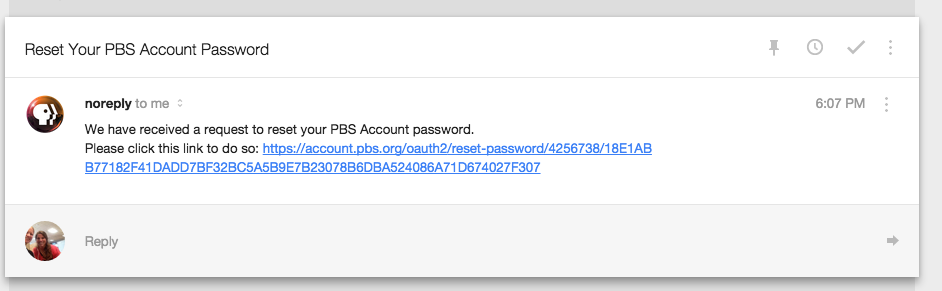
- Clicking the link will take you to the screen below. Choose a new password and enter it twice then click Reset (Figure 7).
Figure 7

- This will set a password for your PBS Account, which is not associated with Facebook. This means that on all PBS websites you can choose the “Sign in with Email” option and login with the same email address and the password you just created.
After this process, you should no longer be prompted to sign in with Facebook.
Did you find it helpful? Yes No
- If you no longer want to log in to the PBS app using your Google account, click the patterned box located in the top right side of www.google.com and click My Account (Figure 1).
Figure 1

- Click Connected apps and sites (Figure 2).
Figure 2

- Click Manage Apps (Figure 3).
Figure 3

- Click PBS (Figure 4.1).
- Click Revoke access (Figure 4.2).
Figure 4

- Click OK (Figure 5).
Figure 5

If you no longer have access to your Google account, or the above does not work, please try the below process:
Please go to https://account.pbs.org/oauth2/send-reset-password/, enter your email address, and click the green Reset button.
- You should get an email with the subject "Reset your PBS Account Password" with a link inside the email to create a new password (Figure 6).
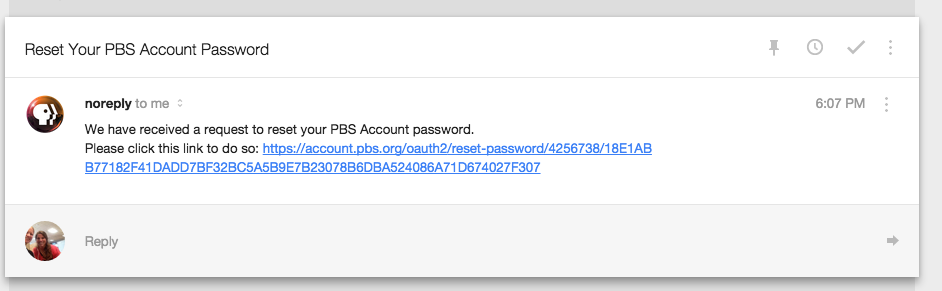
- Clicking the link will take you to the screen below. Choose a new password and enter it twice then click Reset (Figure 7).
Figure 7

- This will set a password for your PBS Account, which is not associated with Google. This means that on all PBS websites you can choose the “Sign in with Email” option and login with the same email address and the password you just created.
Did you find it helpful? Yes No
If you are looking for the PBS website to activate your streaming device, please enter http://www.pbs.org/activate into your web browser's address bar or Click This Link.
For detailed instructions on activating your streaming device:
- When you are on your Apple TV and receive a message to activate, take note of the activation code.
- On your computer, tablet, or phone, open a web browser such as Chrome, Firefox, or Safari.
- Type http://www.pbs.org/activate in the address bar.
- Type your activation code in the textbox provided.
- Click Continue.
- Your Apple TV has been activated and you can return to your Apple TV to begin watching PBS videos.

Related topics:
How to turn captions on Apple TV
Can I stream Passport content on Apple TV?
How to activate Passport on Apple TV
I'm not recognized on Apple TV, and there's no option for signing in
How do I dissociate my Facebook account on Apple TV?
Did you find it helpful? Yes No
Yes. The PBS app is free of charge and supports iOS versions 7 and later as well as Android 4+. If you have a device that is older than the supported versions, you can open a browser window on your device and type in video.pbs.org to enjoy many of the same features of the app.
Related topics:
I have downloaded the app, what do I do now?
Will I have the same browsing experience using the app that I have when I browse PBS on my computer?
Did you find it helpful? Yes No
- Android users can go to the Google Play store on your device and search for PBS.
- iPhone and iPad users can go the Apple App store on your device and search for PBS.
Once the app shows up in your search results, tap the download icon on Apple devices or tap Install on Android. The app icon is blue with the PBS logo as shown here:
![]()
Related topics:
I have downloaded the app, what do I do now?
Will I have the same browsing experience using the app that I have when I browse PBS on my computer?
Did you find it helpful? Yes No
When you launch the app for the first time you’ll see an animated intro that plays automatically. At the bottom of the screen you have two options:
- Tap Not Now to begin browsing the app without logging in (Figure 1.1)
- Tap Sign In to log in and begin your localized experience (Figure 1.2).
Logging in to the app allows you to:
- create and access your Watchlist
- view your local TV Schedule
- donate to your local station
Figure 1

Figure 2

Related topics:
Will I have the same browsing experience using the app that I have when I browse PBS on my computer?
Did you find it helpful? Yes No
Yes. The app and website experience are completely
integrated. This means that the settings you select on PBS.org will surface
when you open the app and vice versa. For example, if you are signed in to PBS.org on your computer and add a show to your Watchlist, and then open the PBS app on your phone or other device, that show will also appear on your Watchlist
in the app.
Features are only consistent if you are logged in to both the app and your computer with the same login information. If you log in to PBS.org on your computer using your Google account, you must log in to the PBS app with the same Google account information.
Related topics:
I have downloaded the app, what do I do now?
Did you find it helpful? Yes No
***Be sure your operating system and the PBS app are both updated to the latest version***
Usually, this is caused by a problem with your internet connection or the settings on your device. Please try these steps to fix your connection:
- Reboot your device (power off, power on).
- Turn Wi-Fi off and back on.
- Try connecting to different Wi-Fi hotspots.
- Be sure Airplane mode is off.
- If you are often connected to Wi-Fi, check your Wi-Fi sleep policy and make sure it is set to "Always" or "Only when plugged in."
- Reboot your Wi-Fi Router.
- Delete and re-install the app (Note: This will not affect your Watchlist)
- Upgrade to the latest version for your device.
Related topics:
I have downloaded the app, what do I do now?
Will I have the same browsing experience using the app that I have when I browse PBS on my computer?
Did you find it helpful? Yes No
If you are using an antenna, simply select a Broadcast TV channel available in the list of providers. For instance, if you are a WSKG viewer, you would select one of the following options:
- Broadcast TV - Binghamton
-
Broadcast TV - Elmira (Corning).
Related topics:
I have downloaded the app, what do I do now?
Is the app compatible with Chromecast?
I don't see the Chromecast icon on the app.
Did you find it helpful? Yes No
Be sure to check that you are localized to the correct channel. Often, there are Spanish speaking channels associated with your local station so be sure you are viewing the correct channel.
To change the channel, follow the instructions below:
- After you have clicked Schedule (Figure 1.1) and are viewing your schedule, tap the channel (Figure 1.2) located in the upper left side of the screen.
Figure 1

- The upper part of the screen turns grey and all available channels are displayed at the bottom. The channel you are currently viewing displays between the two lines (Figure 2) and any additional channels associated with your location are displayed above and below the selected channel in a lighter grey font. Swipe your finger on the channels to scroll between all channels.
Figure 2

- When the channel you want is displayed between the two lines (Figure 3.1), click anywhere in the grey area or click Done to show the TV schedule associated with that channel (Figure 3.2).
Figure 3

- The new channel is reflected in the top left corner of the screen indicating that you are now viewing the TV Schedule associated with that channel (Figure 4).
Figure 4

Related topics:
I have downloaded the app, what do I do now?
Is the app compatible with Chromecast?
I don't see the Chromecast icon on the app.
I can't connect to the app, help!
Will I have the same browsing experience using the app that I have when I browse PBS on my computer?
Did you find it helpful? Yes No
The PBS app is currently supported on iOS 9.0 or later. To see what iOS your device is operating on, open the Settings app on your iPhone or iPad > General > About. You will see a number listed on the right of Version indicating your device's iOS. You can also tap Settings > General > Software Update to see if updates to your iOS are available, however as Apple devices become older, Apple will be unable to provide your device with the latest iOS and your device will show no updates available.
For users with lower versions we regret to inform you that the app will not work on your device.
However, there is a workaround!
Open a browser window on your device and type http://www.pbs.org/ in the address bar. Once you are on the PBS.org website you can do just about everything you can do with the app. You can sign in, create a Watchlist, view your TV schedule, and of course view many of the PBS shows you love.
Related topics:
I have downloaded the app, what do I do now?
Is the app compatible with Chromecast?
I don't see the Chromecast icon on the app.
Did you find it helpful? Yes No
While over-the-air broadcasts reach beyond U.S. borders, online video is subject to geo-filtering, which restricts the areas that can view PBS content. PBS is legally obligated to ensure each show does not exceed its granted rights, which unfortunately eliminates international streaming ability for some PBS shows outside the U.S.
We regret not being able to offer our supporters all of our online content.
Related topics:
Do I need to be signed in to use the Watchlist?
Are videos ever removed from my Watchlist without my knowledge?
Is there a limit to how many videos I can save to my Watchlist?
Learn how to create an account
I am getting a message that a video is unavailable in my area. Why?
Where can I find the transcript for a particular story or program?
Did you find it helpful? Yes No
- Please go to https://account.pbs.org/oauth2/send-reset-password/, enter your email address, and click the green Reset button.
- You should get an email that looks similar to this:
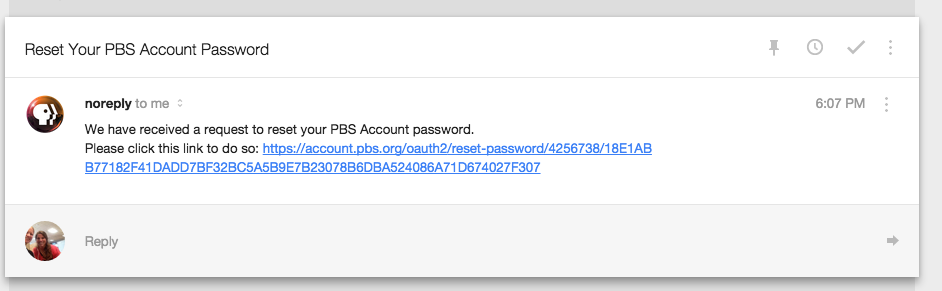
- Clicking the link will take you to the screen below. Choose a new password and enter it twice then click Reset.

- This will set a password for your PBS Account, which is not associated with Facebook. This means that on all PBS websites you can choose the “Sign in with Email” option and login with the same email address and the password you just created.
Related topics:
Do I need to be signed in to use the Watchlist?
Are videos ever removed from my Watchlist without my knowledge?
Is there a limit to how many videos I can save to my Watchlist?
Learn how to create an account
I am getting a message that a video is unavailable in my area. Why?
Where can I find the transcript for a particular story or program?
What is the benefit of creating an account?
What are the system requirements to view PBS content?
Did you find it helpful? Yes No
You can select any of the providers listed but try to come as close as you can to your provider. For instance, if there is a long list of Comcast providers and you use Comcast, choose one of those. You can also, at any time, select any of the Broadcast TV providers. This would come in handy if you use a particular carrier but they are not listed.
Related topics:
Do I need to be signed in to use the Watchlist?
Are videos ever removed from my Watchlist without my knowledge?
Is there a limit to how many videos I can save to my Watchlist?
Learn how to create an account
I am getting a message that a video is unavailable in my area. Why?
Where can I find the transcript for a particular story or program?
Did you find it helpful? Yes No
If you have pressed play on a video and nothing happens, try checking your router. The instructions below demonstrate how to check the settings on a Netgear router but you can check on whatever router you have.
Find your router's username and password
F1.
- Depending on your router, the username and password to log into its control panel may be on the bottom (or side). Figure 1 illustrates where to find this information on a Netgear router.
- Your router may or may not be a Netgear like the above image, in which case the format will look different depending on what model it is. If you can’t find something like that on your router, look for its model name and number. In the photo above, it would be a Netgear N900, Model number: WNDR4500. The name is in the middle, and the model number is to the right of the green box.
Figure 1

- Once you’ve found the model name and number of your router, open a browser and go to www.google.com.
- Type “How to unblock sites on [model name, model number]” in the search textbox and search.
- Results should include the user name and password for your router model (the user names and passwords are universal for the router, unlike Wifi passwords, which you personalize).
- Once you've got your username and password, log into the router control panel by going to the website of the router’s control panel. Each router model has a different link. The link for your router can be found on the back or side of your router (in Figure 1 you can see the website http://www.routerlogin.net inside the green box). If it does not, it should be included in the results of the Google search, or you can do another search for “Control panel for [model name, model number].”
- Once you are on the router login website, you will be asked to enter your router user name and password.
- After you enter the name and password you will be directed to your router control panel. Look for an option to Unblock Websites, or an option named similarly. It may be behind an option for Security. Again, it depends on the router model, but it should be easy to find.
- Look for a site that says www.doubleclick.net and unblock it. Doubleclick is the site PBS uses to run advertisements on Roku. Unblocking it will allow your connection to access the site, letting the ads play, and then letting the videos play.
- If you don’t see that site, try unblocking all of the sites. You may want to write down which sites your router was trying and later try adding them back one by one to diminish the likelihood of security breaches.
Related topics:
Do I need to be signed in to use the Watchlist?
Are videos ever removed from my Watchlist without my knowledge?
Is there a limit to how many videos I can save to my Watchlist?
Learn how to create an account
I am getting a message that a video is unavailable in my area. Why?
Where can I find the transcript for a particular story or program?
Did you find it helpful? Yes No
If you have pressed play on a video and nothing happens, try checking your router. The instructions below demonstrate how to check the settings on a Netgear router but you can check on whatever router you have.
Find your router's username and password
F1.
- Depending on your router, the username and password to log into its control panel may be on the bottom (or side). Figure 1 illustrates where to find this information on a Netgear router.
- Your router may or may not be a Netgear like the above image, in which case the format will look different depending on what model it is. If you can’t find something like that on your router, look for its model name and number. In the photo above, it would be a Netgear N900, Model number: WNDR4500. The name is in the middle, and the model number is to the right of the green box.
Figure 1

- Once you’ve found the model name and number of your router, open a browser and go to www.google.com.
- Type “How to unblock sites on [model name, model number]” in the search textbox and search.
- Results should include the user name and password for your router model (the user names and passwords are universal for the router, unlike Wifi passwords, which you personalize).
Log into your router's control panel with the username and password2. L
- Once you've got your username and password, log into the router control panel by going to the website of the router’s control panel. Each router model has a different link. The link for your router can be found on the back or side of your router (in Figure 1 you can see the website http://www.routerlogin.net inside the green box). If it does not, it should be included in the results of the Google search, or you can do another search for “Control panel for [model name, model number].”
- Once you are on the router login website, you will be asked to enter your router user name and password.
- After you enter the name and password you will be directed to your router control panel. Look for an option to Unblock Websites, or an option named similarly. It may be behind an option for Security. Again, it depends on the router model, but it should be easy to find.
Unblock the site www.doubleclick.net
- Look for a site that says www.doubleclick.net and unblock it. Doubleclick is the site PBS uses to run advertisements on Roku. Unblocking it will allow your connection to access the site, letting the ads play, and then letting the videos play.
- If you don’t see that site, try unblocking all of the sites. You may want to write down which sites your router was trying and later try adding them back one by one to diminish the likelihood of security breaches.
Related topics:
Do I need to be signed in to use the Watchlist?
Are videos ever removed from my Watchlist without my knowledge?
Is there a limit to how many videos I can save to my Watchlist?
Learn how to create an account
I am getting a message that a video is unavailable in my area. Why?
Where can I find the transcript for a particular story or program?
Did you find it helpful? Yes No
If you play a video and only the advertisement plays while the video does not, try playing the video on a different browser. For instance, if you are using Chrome, try using Firefox.
Related topics:
Do I need to be signed in to use the Watchlist?
Are videos ever removed from my Watchlist without my knowledge?
Is there a limit to how many videos I can save to my Watchlist?
Learn how to create an account
I am getting a message that a video is unavailable in my area. Why?
Where can I find the transcript for a particular story or program?
Did you find it helpful? Yes No
PBS.org does not provide a download option for PBS shows, however, you can go into iTunes and download some shows from there for viewing later.
Related topics:
Do I need to be signed in to use the Watchlist?
Are videos ever removed from my Watchlist without my knowledge?
Is there a limit to how many videos I can save to my Watchlist?
Learn how to create an account
I am getting a message that a video is unavailable in my area. Why?
Where can I find the transcript for a particular story or program?
Did you find it helpful? Yes No
After you have selected the video you want to watch, simply tap the arrow icon located in the center of the video's image.

Related topics:
Do I need to be signed in to use the Watchlist?
Are videos ever removed from my Watchlist without my knowledge?
Is there a limit to how many videos I can save to my Watchlist?
Learn how to create an account
I am getting a message that a video is unavailable in my area. Why?
Where can I find the transcript for a particular story or program?
Did you find it helpful? Yes No
Begin by checking the following two things:
- Be sure your local station on your Apple TV is set to the local station with which you registered Passport. You can check this in the Settings menu of the PBS app. The option "Change your local station."
- Check to make sure the account you used to activate the PBS app of the Apple TV matches the account you used to activate Passport. Here's a step by step instruction:
- Enter the PBS app on Apple TV.
- At the top of the app go to the Settings menu.
- In the settings menu, at the bottom, there is an option to Change Account > Log Out. Select this option.
- You will see a new screen saying the app needs to be activated.
- This new screen will give you activation instructions and an activation code, seven characters in length. Enter this code at http://www.pbs.org/activate
- After you hit continue, you will be brought to a new page asking you to sign in with a Google, Facebook, Apple ID, or PBS account. Choose the account you activated Passport with.
- You will see a screen that your Apple TV has been activated. Return to the Apple TV where it will automatically update and you can begin watching Passport videos.
Did you find it helpful? Yes No
Yes, the Xbox app was recently retired. We apologize for any inconvenience.
You can still access PBS programming on a wide array of platforms, including the PBS App for tablet and mobile, as well as Roku, Apple TV and Amazon Fire TV and Chromecast. A list of ways users can stream PBS and PBS KIDS content can be found at: http://www.pbs.org/anywhere/.
Related topics:
I have downloaded the app, what do I do now?
Is the app compatible with Chromecast?
I don't see the Chromecast icon on the app.
I can't connect to the app, help!
Will I have the same browsing experience using the app that I have when I browse PBS on my computer?
Did you find it helpful? Yes No
This error typically occurs when the Apple TV is having trouble connecting to PBS or another app on the Apple TV. Please try the following:
Test the Apple TV Connection:
- From the main Apple TV menu, navigate to Settings.
- Select General.
- Select Network.
- Select Test Network.
- Select OK.
- Select Yes.
- Select the download speed you expect from your internet connection.
If the connection test fails, see Apple's support site for help troubleshooting your Apple TV's connection to your home network. If the test succeeds, continue on to the next step.
Or you can try powercycling your Apple TV:
- Unplug your Apple TV and the TV it's connected to for at least 1 minute.
- Plug both devices back in.
- Turn both devices back on.
- Try PBS again.
Did you find it helpful? Yes No
For Apple TV 4th generation models and newer
While a video is playing, swipe down on the touchpad remote to bring up caption options at the top of the screen. Select the English option to enable captions. Swipe up on the touchpad to dismiss the caption options at the top of the screen.
Did you find it helpful? Yes No
In order to sign in to the PBS app, you must have a Facebook, Google, or PBS account. This section provides instructions on how to create each of these accounts.
Sign in with Facebook:
- Go to the Facebook website (www.facebook.com) and create an account.
- Once your account has been created, go to the PBS app and tap Sign in located in Settings menu on your device.
- Tap Sign in with Facebook.
- Enter the same email address and password you used when you created your Facebook account.
- Go to the Google website (www.google.com) and create an account.
- Once your account has been created,
go to the PBS app and tap
Sign in located in Settings menu on your device. - Tap Sign in with Google.
- Enter the same email address and password you used when you created your Google account.
- Tap Sign in then tap Create one now located directly beneath the green Sign in button.
- Fill out the fields listed and tap Create Account.
- You are now logged in to the app. Whenever you return to the app, use the same email address and password and tap Sign in.
Related topics:
How do I download the iPhone/iPad app?
How do I sign out of the iPhone/iPad app?
How do I browse the iPhone/iPad app?
I have downloaded the app, what do I do now?
Is the app compatible with Chromecast?
I don't see the Chromecast icon on the app.
Did you find it helpful? Yes No
If you have forgotten your Facebook or Google password, please go to www.facebook.com or www.google.com to recover your password. If you are signing in with your PBS account, please follow the instructions below to reset your password and login.
- From your Settings screen, tap Sign in (Figure 1).
Figure 1

- Right above the green Sign in button, tap Forgot your password?
Figure 2

- In the Email textbox, type the email address associated with your PBS account (Figure 3.1).
- Tap the green Reset Password button (Figure 3.2).
Figure 3

- Tap the green Close button to close the popup window then open the email account associated with your login (Figure 4).
Figure 4

- Open the email that has been sent to you from noreply@pbs.org (Figure 5).
Figure 5

- Click the link included in the email (Figure 6).
Figure 6

- A password reset page appears where you can enter a new password and then enter the same password again in the New password confirmation textbox (Figure 7.1).
- Tap or click Reset (Figure 7.2).
Figure 7

- Your account information appears (Figure 8). Close the window and return to the app.
Figure 8

- Go back to the app and type your email address and new password in the textboxes provided (Figure 9.1).
- Tap Sign in (Figure 9.2).
Figure 9

Related topics:
How do I download the iPhone/iPad app?
How do I sign out of the iPhone/iPad app?
How do I browse the iPhone/iPad app?
I have downloaded the app, what do I do now?
Is the app compatible with Chromecast?
I don't see the Chromecast icon on the app.
I can't connect to the app, help!
Will I have the same browsing experience using the app that I have when I browse PBS on my computer?
Did you find it helpful? Yes No
If you no longer want to have your Facebook account associated with your app login experience, you can disassociate the two from the Facebook website.
- Open your Facebook account.
- On the left side navigation menu, in the Apps section, click More.
Figure 1

- Click Settings (Figure 2).
Figure 2

- In the search textbox, type PBS.
- When the PBS app logo appears, click it (Figure 3).

- At the bottom of the popup box, click Remove App (Figure 4).

- Click Remove to confirm (Figure 5).

The PBS app is now disassociated from your Facebook account and you can login with either your email address or Google account.
If you no longer have access to your Facebook account, or the above does not work, please try the below process:
Please go to https://account.pbs.org/oauth2/send-reset-password/, enter your email address, and click the green Reset button.
- You should get an email with the subject "Reset your PBS Account Password" with a link inside the email to create a new password (Figure 6).
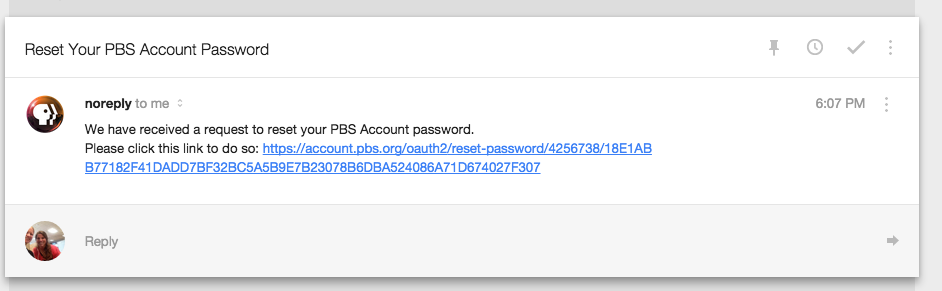
- Clicking the link will take you to the screen below. Choose a new password and enter it twice then click Reset (Figure 7).
Figure 7

- This will set a password for your PBS Account, which is not associated with Facebook. This means that on all PBS websites you can choose the “Sign in with Email” option and login with the same email address and the password you just created.
After this process, you should no longer be prompted to sign in with Facebook.
Did you find it helpful? Yes No
- If you no longer want to log in to the PBS app using your Google account, click the patterned box located in the top right side of www.google.com and click My Account (Figure 1).
Figure 1

- Click Connected apps and sites (Figure 2).
Figure 2

- Click Manage Apps (Figure 3).
Figure 3

- Click PBS (Figure 4.1).
- Click Revoke access (Figure 4.2).
Figure 4

- Click OK (Figure 5).
Figure 5

If you no longer have access to your Google account, or the above does not work, please try the below process:
Please go to https://account.pbs.org/oauth2/send-reset-password/, enter your email address, and click the green Reset button.
- You should get an email with the subject "Reset your PBS Account Password" with a link inside the email to create a new password (Figure 6).
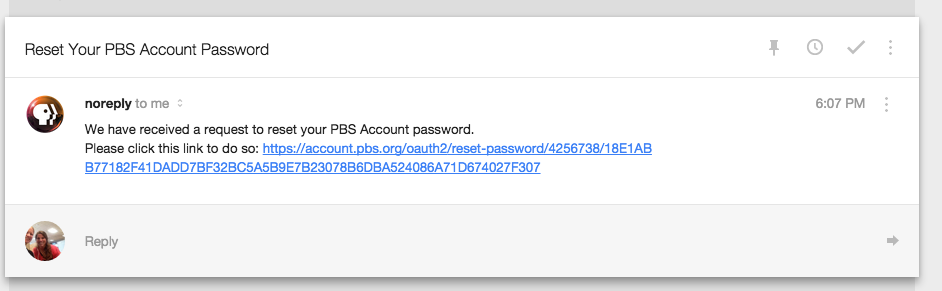
- Clicking the link will take you to the screen below. Choose a new password and enter it twice then click Reset (Figure 7).
Figure 7

- This will set a password for your PBS Account, which is not associated with Google. This means that on all PBS websites you can choose the “Sign in with Email” option and login with the same email address and the password you just created.
Did you find it helpful? Yes No
If you are looking for the PBS website to activate your streaming device, please enter http://www.pbs.org/activate into your web browser's address bar or Click This Link.
For detailed instructions on activating your streaming device:
- When you are on your Apple TV and receive a message to activate, take note of the activation code.
- On your computer, tablet, or phone, open a web browser such as Chrome, Firefox, or Safari.
- Type http://www.pbs.org/activate in the address bar.
- Type your activation code in the textbox provided.
- Click Continue.
- Your Apple TV has been activated and you can return to your Apple TV to begin watching PBS videos.

Related topics:
How to turn captions on Apple TV
Can I stream Passport content on Apple TV?
How to activate Passport on Apple TV
I'm not recognized on Apple TV, and there's no option for signing in
How do I dissociate my Facebook account on Apple TV?
Did you find it helpful? Yes No
Let us know if you have questions and thank you for supporting PBS!
PBS Help Desk
Did you find it helpful? Yes No
The PBS App is available for download on select streaming devices. Below are the instructions for signing into the app once it's installed on your smart TV or TV streaming device.
The PBS app does not require a fee or any other apps in order to download and sign into the PBS app.
For detailed instructions on signing into the PBS app on your streaming device, select your device from the list below:
- Roku
- Apple TV
- Amazon Fire TV and Firestick
- Android TV
- Google TV streaming devices and TVs
- Google Chromecast
- Samsung TV (2017 models and later)
- VIZIO SmartCast TV
- Comcast Connected TV Devices, which include:
- Comcast X1 Box
- Comcast Flex Box
- Xfinity Xumo Stream Box
Once you've downloaded the PBS app to your device, return to the device's home screen and select the PBS app icon to open the app.
If you have not yet signed into the PBS app, a screen will appear prompting you to sign into the PBS app. Select Sign In.

Sign in instructions will appear on the screen along with a 7-character, alphanumeric activation code.
Every device has its own unique code, so double-check your device's code before proceeding.
For Step 1, you will need to use a mobile device or computer to visit PBS.org/tv or use your smartphone's camera to scan the QR code on the TV screen to be taken directly to PBS.org/tv.

Enter your unique code listed in Step 2 into the Sign In Code box on PBS.org/tv. Select Continue.

You will then be prompted to sign in with a PBS account or through Google, Facebook, or Apple.
If you have the PBS Passport benefit, sign in with the same account you originally linked to your Passport benefit.

If you do not have one of these account options, select Not registered yet? Create a PBS Account. Click here to learn more about creating a PBS account.
Once you have signed in with an account, you'll receive a message that your device was signed in successfully.
Return to your TV or TV streaming device. The screen will update to show the app's Home screen where you can begin exploring and viewing our available offerings.
Did you find it helpful? Yes No
The PBS App is available for download on select streaming devices. Below are the instructions for signing into the app once it's installed on your smart TV or TV streaming device.
The PBS app does not require a fee or any other apps in order to download and sign into the PBS app.
For detailed instructions on signing into the PBS app on your streaming device, select your device from the list below:
- Roku
- Apple TV
- Amazon Fire TV and Firestick
- Android TV
- Google TV streaming devices and TVs
- Google Chromecast
- Samsung TV (2017 models and later)
- VIZIO SmartCast TV
- Comcast Connected TV Devices, which include:
- Comcast X1 Box
- Comcast Flex Box
- Xfinity Xumo Stream Box
Once you've downloaded the PBS app to your device, return to the device's home screen and select the PBS app icon to open the app.
If you have not yet signed into the PBS app, a screen will appear prompting you to sign into the PBS app. Select Sign In.

Sign in instructions will appear on the screen along with a 7-character, alphanumeric activation code.
Every device has its own unique code, so double-check your device's code before proceeding.
For Step 1, you will need to use a mobile device or computer to visit PBS.org/tv or use your smartphone's camera to scan the QR code on the TV screen to be taken directly to PBS.org/tv.

Enter your unique code listed in Step 2 into the Sign In Code box on PBS.org/tv. Select Continue.

You will then be prompted to sign in with a PBS account or through Google, Facebook, or Apple.
If you have the PBS Passport benefit, sign in with the same account you originally linked to your Passport benefit.

If you do not have one of these account options, select Not registered yet? Create a PBS Account. Click here to learn more about creating a PBS account.
Once you have signed in with an account, you'll receive a message that your device was signed in successfully.
Return to your TV or TV streaming device. The screen will update to show the app's Home screen where you can begin exploring and viewing our available offerings.
Did you find it helpful? Yes No
PBS.org/tv will appear like this if you are on the correct website:

- You receive a message or speak to someone saying you need to pay a fee to sign into the PBS App
- You are asked or advised to download an app onto your device to sign into the PBS App. Only the PBS App is required to watch PBS videos.
- The person you speak with does not actually identify as working with PBS, but rather a generic company name like "TV App Activation Company"
- Your personal password for your email or other login accounts you may own
- Your billing information
- A fee to sign into the PBS App or create a PBS account
Did you find it helpful? Yes No
PBS Passport is a member benefit from participating PBS stations that gives eligible donors and supporters extended access to an on-demand library of quality public television programming online. The PBS Passport library features episodes from popular programs, including American Experience, American Masters, Antiques Roadshow, Nature, NOVA, and Masterpiece. In addition to these signature series, the library is full of public television’s acclaimed arts, science, history, and lifestyle programs; including Austin City Limits and a rotating selection of films from Ken Burns.
Local stations give the Passport benefit to their supporters who qualify for their Passport membership benefit. Each station can set their own qualifications for Passport. For the most accurate information, please contact your local station or visit their website.
If you are interested in receiving the Passport membership benefit or are already a contributor with your local station, please contact your local station and ask about their eligibility requirements and membership activation.
If you have additional questions about the Passport membership benefit, please use the search bar above to find additional answers on our PBS Help site.
If you are a new member with the Passport benefit, click here to learn how to start using your benefit.
Did you find it helpful? Yes No
PBS Passport is a member benefit from participating PBS stations that gives eligible donors and supporters extended access to an on-demand library of quality public television programming online.
If you're a new member with your PBS station and are looking for help with your Passport benefit, please see the below steps to begin using your new benefit.
Step 1: Become a Member
Local stations give the Passport benefit to their donating supporters who qualify for their Passport membership benefit.
You can become a member online by following this link and clicking the Become a Member button.
Each station can set their own qualifications for Passport. Because every PBS station is different, please contact your local station or visit their website to learn more about your PBS station's Passport qualifications.
Once you become a new member with your local PBS station, they will begin processing your donation. You will also receive confirmation from your station thanking you for your donation. Once your PBS station has completely processed your donation, they will send you activation instructions for your Passport benefit and you're ready for the next step below!
To inquire about other donation options, please contact your local station or visit their website.
Already a member with your local PBS station? You may already have a Passport benefit waiting to be activated. Proceed to the "Activate" section further below for more information.
Step 2: Activate Your Passport
Before you can use your new Passport membership benefit, you must first activate your benefit.
Once your benefit is ready for activation, your PBS station will send you a four-word activation code. These codes are unique for each member, but each will follow the same format, such as apple-house-river-sleep or lion-coyote-ostrich-badger.
Some PBS stations will provide you with this activation code immediately following your donation, while other stations will require more time to set up your benefit and will send you this activation code once your benefit is ready.
Haven't received an activation code yet? Try requesting an activation email with our Passport Lookup Tool.
Some PBS stations may instead send you a link that already includes the code. If you haven't received an activation code or activation link from your station following your donation, your PBS station may still be processing your donation. We recommend allowing for one business day to give your station time to create your benefit and send you activation instructions. If one business day has passed and you still have not received activation instructions from your PBS station, please contact them directly.
Once you have your unique Passport activation code, please visit our Passport activation page at this link and enter your code.

Select Continue to proceed to the next screen.
Did an error message appear when you tried to submit your activation code or link? Click here for common error messages and what to do if you encounter one.
After entering your code, you will see one of two screens, depending on whether or not you are currently signed into an account on PBS.org.
 |  |
The left image is what you will see if you are not currently signed into an account on PBS.org. If you see this screen you will need to select either Sign In or Create an Account. If you already have an email and password that you use for PBS.org or the PBS app, select Sign In and sign in with your existing account. If you do not yet have an email and password for PBS.org or the PBS app, select Create an Account and follow the prompts to create your sign in account.
The right image is what you will see if you are currently signed into an account on PBS.org. You will see the email you are signed in with listed. If this is the email you wish to use for your Passport select Continue. If the email listed is not the email the you want to use select Use a Different Email. You will then be prompted to sign in with either a PBS, Google, Facebook, or Apple account of your choice.
If you're unsure if you already have a PBS account, we recommend selecting the "Create a PBS Account" option and signing up for a new PBS account. If you already do have an account, the account creation page will let you know when you try to create a new one.
The personal account you sign in with on this screen will be the same account you log into from now on at PBS.org and the PBS app when viewing Passport videos. Only this single account will be linked to your Passport benefit.
Once you sign in with your account, you will be prompted to confirm the Passport terms of use. Select the "I agree" checkbox to agree to the terms and then select Confirm at the bottom of the page to continue. Confirmation of the Passport terms of use is required to use the Passport benefit. PBS is committed to protecting users' privacy. For more details, click here to view our privacy policy.
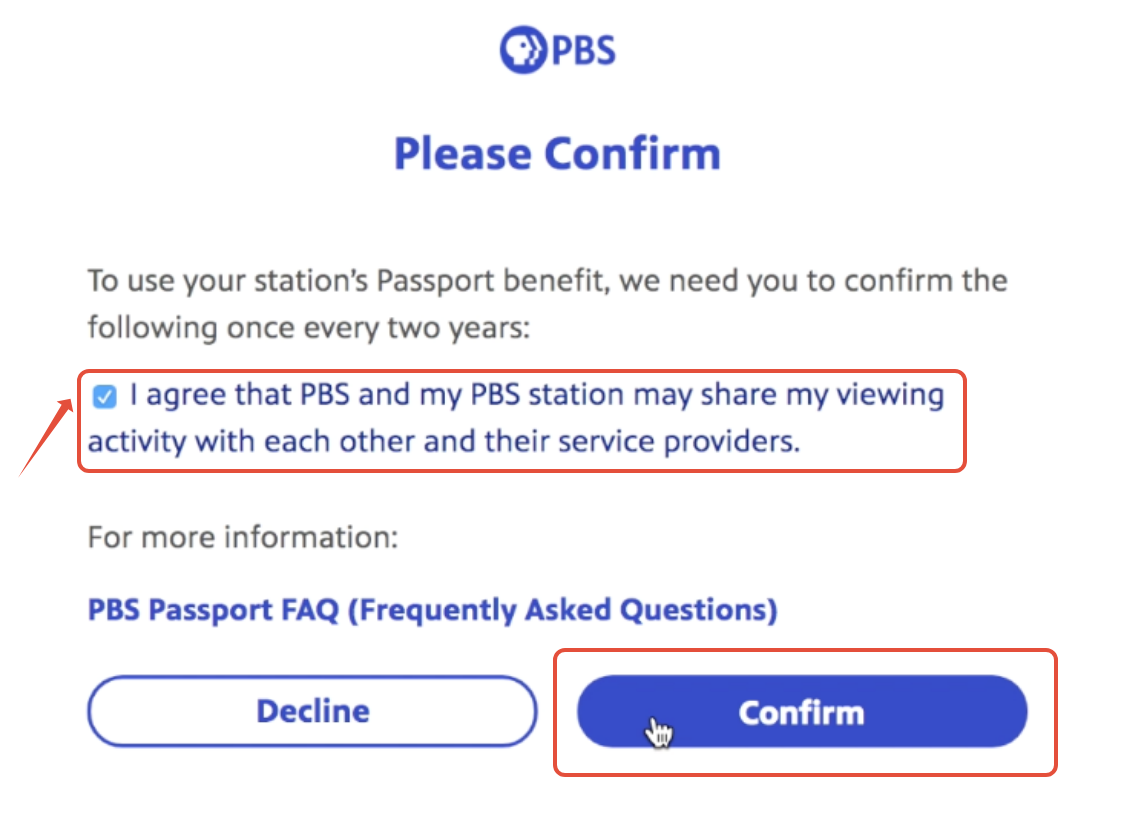
Once you've confirmed the Passport terms of use, you will be redirected to the Passport Home page on PBS.org.
Step 3: Sign In
Once you've activated your Passport benefit, you can watch videos online at any time by visiting PBS.org. There is no separate Passport website. Passport and non-Passport videos can be found in one place!
To get started, sign in at the top of the site by selecting Sign In.

A prompt with sign in options appears. Sign in with the same PBS Account, Google, Facebook, or Apple account you linked to your Passport benefit.

Once you sign in with your Passport credentials, your first initial is displayed on the upper right side of the screen. The blue Passport compass rose icon is displayed next to your name, indicating that the account is linked to your Passport benefit.
Don't see the Passport icon by your name like in the picture below? Scroll down to the Troubleshooting section on this page.

Forgotten your account password or encounter an error message when you try to sign in? Click here to reset your password.
Step 4: Watch
Now you're ready to view Passport videos!
Passport videos display the Passport icon in the top left corner of the video thumbnail image. Click the video title or image to view a video.

Click here for more information about finding and viewing Passport videos on PBS.org.
Passport videos are also available on the official PBS App - there is no separate "Passport app" required. You can find the PBS App on popular streaming devices, including Roku, Apple TV, Amazon Fire, and more.
Click here for more information about the PBS App and supported devices.
Troubleshooting
Sometimes you may encounter the below image when using the PBS website or PBS App and it appears that your Passport benefit is not being recognized.

If you encounter this screen when you first try using your Passport benefit, we recommend confirming you have followed all of the steps listed above on this page.
Next, check the top of the PBS website to see if the Passport icon is appearing next to your initial. The Passport icon is a blue square with a white compass rose symbol, and will appear exactly as pictured below.

If the Passport icon does not appear by your initial, your Passport benefit is either not yet active or you have activated your Passport benefit with a different login account. Please use our Passport Lookup Tool to see if your benefit is active, and if so, try signing out and signing back in with any other PBS login accounts you may have. Your benefit may have been linked to a different login account when you originally activated it.
If the Passport icon does appear by your initial, and you still encounter the above message stating "This video is only available in Passport," please try signing out and signing back in with your PBS login account.
If you have already tried signing out and signing back in with your login account, and the Passport icon appears by your initial at the top of the site, but Passport videos are still not recognizing your benefit, please contact us directly. In your message, please include the contact information for your membership, the name of the local PBS station you are a member with, and the email address you are currently signed in with. You can confirm your email address by hovering over your initial at the top of the site and clicking Profile.
Did you find it helpful? Yes No
Before you can use your new PBS Passport membership benefit, you must first activate your benefit.
Once your benefit is ready for activation, your PBS station will send you a four-word activation code or an activation link to click on. These codes are unique for each member, but each will follow the same format, such as apple-house-river-sleep or lion-coyote-ostrich-badger.
Some PBS stations will provide you with this activation code immediately following your donation, while other stations will require more time to set up your benefit and will send you this activation code once your benefit is ready.
Haven't received an activation code yet? Try requesting an activation email with our Passport Lookup Tool.
Some PBS stations may instead send you a link that already includes the code. If you haven't received an activation code or activation link from your station following your donation, your PBS station may still be processing your donation. We recommend allowing for one business day to give your station time to create your benefit and send you activation instructions. If one business day has passed and you still have not received activation instructions from your PBS station, please contact them directly.
Once you have your unique Passport activation code, please visit our Passport activation page at this link and enter your code.

Select Continue to proceed to the next screen.
Did an error message appear when you tried to submit your activation code or link? Click here for common error messages and what to do if you encounter one.
After entering your code, you will see one of two screens, depending on whether or not you are currently signed into an account on PBS.org.
 |  |
The left image is what you will see if you are not currently signed into an account on PBS.org. If you see this screen you will need to select either Sign In or Create an Account. If you already have an email and password that you use for PBS.org or the PBS app, select Sign In and sign in with your existing account. If you do not yet have an email and password for PBS.org or the PBS app, select Create an Account and follow the prompts to create your sign in account.
The right image is what you will see if you are currently signed into an account on PBS.org. You will see the email you are signed in with listed. If this is the email you wish to use for your Passport select Continue. If the email listed is not the email the you want to use select Use a Different Email. You will then be prompted to sign in with either a PBS, Google, Facebook, or Apple account of your choice.
If you're unsure if you already have a PBS account, we recommend selecting the "Create a PBS Account" option and signing up for a new PBS account. If you already do have an account, the account creation page will let you know when you try to create a new one.
The personal account you sign in with on this screen will be the same account you log into from now on at PBS.org and the PBS app when viewing Passport videos. Only this single account will be linked to your Passport benefit.
Once you sign in with your account, you will be prompted to confirm the Passport terms of use. Select the "I agree" checkbox to agree to the terms and then select Confirm at the bottom of the page to continue. Confirmation of the Passport terms of use is required to use the Passport benefit. PBS is committed to protecting users' privacy. For more details, click here to view our privacy policy.
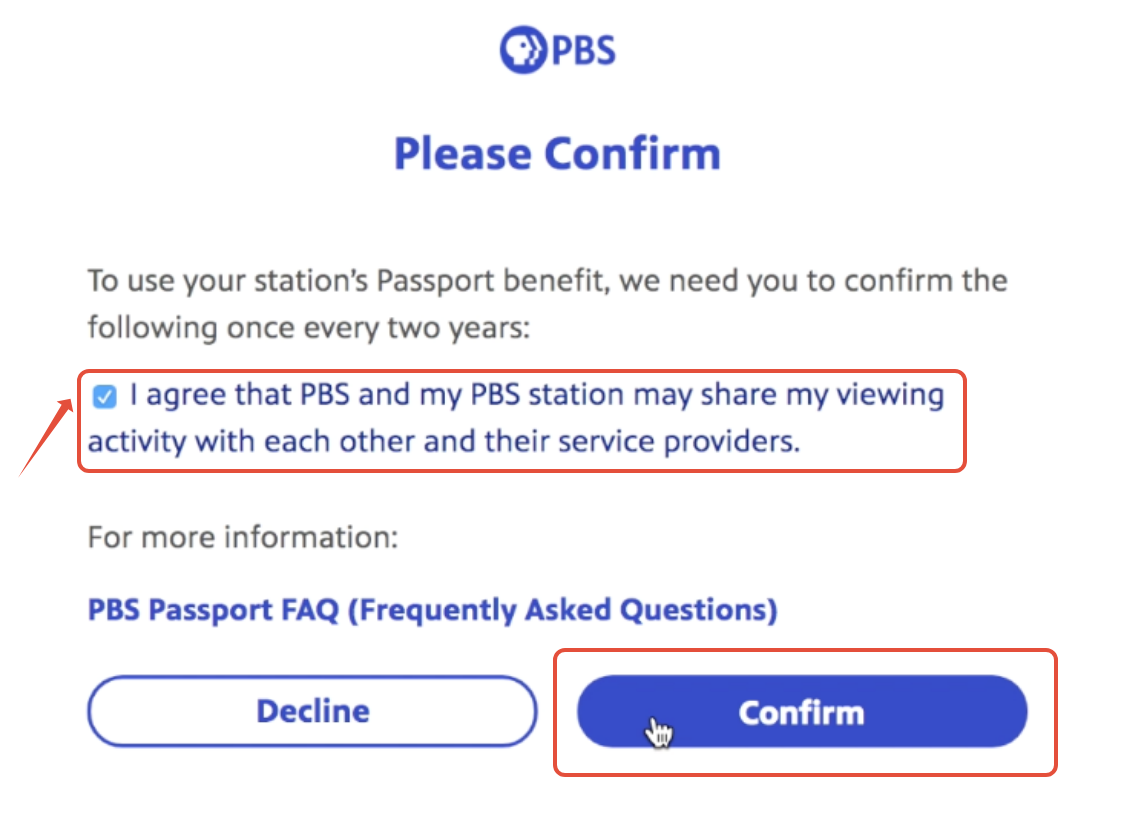
Once you've confirmed the Passport terms of use, you will be redirected to the Passport Home page on PBS.org.
Once you've activated your Passport benefit, you can watch videos online at any time by visiting PBS.org. There is no separate Passport website. Passport and non-Passport videos can be found in one place!
Because the Passport benefit is a one-time activation, you will not need your activation code in the future. All you need to access Passport is the email address and personal password of your login account you signed into earlier in the activation process.
Below are additional links with instructions on how to sign in to your Passport account on our apps on supported streaming devices:
Did you find it helpful? Yes No
Click the link above to open the Passport Lookup Tool and check on the status of your Passport membership benefit.
The Passport Lookup Tool can help you quickly find the status of your Passport membership benefit. Simply enter your membership email address you provided to your station when you became a member and click the Look Up My Account button to search for your Passport benefit.

If your entered email is found linked to a PBS station membership, you'll receive an email with one of four results:
1. Membership Status: Active
You have already activated your Passport benefit. Sign in with the email address next to Activation Email to view Passport videos. (Note: Your Activation Email may be a different email address than the membership email you originally entered into the tool.)
If an email address with a private relay domain is listed as your activation email, then this means you activated with an Apple ID account and elected to hide your real Apple ID email address from PBS and our servers. In this case, you will select the Apple sign in option and sign in with your normal Apple ID email address.

2. Membership Status: Unactivated
You have not yet activated your Passport benefit. Click the link provided in the email to activate your benefit.

3. Membership Status: Expired
Your Passport benefit has expired. If this is incorrect, and you are still a qualifying member with your local station, please contact them directly to inquire about your membership status with them and request they update the expiration date on your Passport benefit.

4. Membership Status: Disabled
Your Passport benefit has been disabled by your local station. Please contact them directly to inquire about your membership status with them and request they update the status on your Passport benefit.

If you do not receive an email response:
If you do not receive an email from us and it is not in your spam folder, then there is no Passport benefit in the system associated with the membership email address you searched for.
Your station may not have set up a benefit for your membership yet, they may have set one up under a different membership email address, or they may not have a membership email address for you. Please contact them directly to inquire about your membership status with them and the status of your Passport benefit.
Did you find it helpful? Yes No
TABLE OF CONTENTS
- What content is available to Canadian members with PBS Passport?
- How can I watch Passport content as a Canadian resident?
- Which PBS stations offer the Passport benefit in Canada?
- How do I see my membership information, update my billing, or cancel my membership?
What content is available to Canadian members with PBS Passport?
Canadian members with PBS Passport can view most Passport content on PBS.org.
Although we will be expanding our PBS Passport library for Canadian Passport members, there may be a small number of shows that will be restricted to the U.S. or have slightly different availability windows. PBS must obtain the streaming rights for every program offered on our site, and these rights can be different between the US and Canada.
If a program does not appear on our site when you search for it by keyword, the program is unavailable for streaming in your area.
How can I watch Passport content as a Canadian resident?
To watch Passport content, visit PBS.org and sign in at the top of the site with your PBS account after activating your Passport benefit.
Currently, PBS Passport in Canada is only available for viewing on supported web browsers and on the PBS app on the below devices:
- Roku*
- Apple TV 4*
- Amazon Fire TV
- Amazon Fire Tablet
- Android TV
- Android mobile devices
- Apple iPhone and iPad
- Chromecast via the PBS app
*Due to device limitations, the PBS app is not available in Canada on older models of Roku and Apple TV. Not all help articles at help.pbs.org may apply if you reside in Canada, like our articles on downloading and activating the PBS app on select streaming devices.
Which PBS stations offer the Passport benefit in Canada?
Below is a list of PBS stations geographically close the Canada that provide broadcast coverages and offer the Passport benefit to Canadian residents and members.
- WNED PBS
- Detroit Public Television
- Mountain Lake PBS
- KCTS 9
- Vermont PBS
- KSPS
- WPBS
- Maine Public Broadcasting
- Prairie Public Broadcasting
- WQLN
- WGTE
- WXXI
- WNMU
- WDSE
How do I see my membership information, update my billing, or cancel my membership?
For all membership and billing questions, please contact your local PBS station directly. For security reasons, this information is handled only at the station level.
Did you find it helpful? Yes No
Once you've activated your Passport benefit, you can watch videos online at any time by visiting PBS.org. There is no separate Passport website. Passport and non-Passport videos can be found in one place!
The images and directions below cover videos at PBS.org, but you can also access Passport videos through the PBS app on supported devices.
TABLE OF CONTENTS
Logging In to PBS.org
- Begin your video experience by clicking Sign In in the upper right side of PBS.org and signing in with your Passport-enabled account. Check the email you used when signing up for Passport

- A prompt with four account login options appears. Sign in with the same Facebook, Google, Apple ID or PBS Account you linked to your Passport benefit during activation.

- If you do not remember the personal password for your sign in account, you can reset it by clicking Forgot your password? After clicking Forgot your password and typing your email address, you will receive an email with reset instructions to that email address.

- Once you sign in with your Passport credentials, your first initial is displayed in the upper right side of the screen. The blue Passport compass rose icon displays next to your initial, indicating that the account is linked to your Passport benefit.

Finding Shows and Videos
There are two convenient ways to find videos on the website:
- Shows page
- Site Search
- In the menu at the top of the site, click Shows to browse available offerings. The Shows page lists the poster images for national and local shows on PBS.org. You can also use the filters on the left side of the page to filter by show Title (by keyword), Genre, local shows, sort alphabetically, or change the listing layout from images to text. Click a show title or image to visit that show’s page.

Only video thumbnail images display the Passport icon; Show images (above) will not display the Passport icon even if that show includes Passport videos. Shows can include non-Passport videos, Passport-exclusive videos, or both.
- To search for a show or video by keyword, click the magnifying glass icon in the top right corner of the site and type the keyword in the textbox provided. Shows and videos that match your keyword search are returned in the results.

Available videos can be found in the Episodes section of select Shows.
Passport videos display the Passport icon in the top left corner of the video thumbnail image. Click the video title or image to view a video.

If you are logged in with your Passport-enabled account and your benefit is still active, you will be able to play the video instantly by clicking the triangular play button in the center of the video.

- If you are not signed in with your Passport-enabled account, you will see the Passport offer screen and be given the option to either Donate to Start Watching or click Sign In in yellow below the Donate option to sign in using the same credentials you used when you signed up for Passport.

- If you are signed in with an account that is not associated with your Passport benefit, the same Passport offer with the option to Become a Member displays.
Please note that when you are not signed in with your Passport member benefit credentials, the Passport icon is not displayed by your name in the top left corner of the site. The Passport icon must appear by your name before you can watch Passport videos, as seen below:

Unavailable Videos
Some videos expire and become unavailable, even with Passport. If you are signed in with a Passport-enabled account and localized to your local PBS station, but you see a "This video is unavailable" error message, the video has likely expired. Expiration dates are listed beneath the video's description.
The streaming rights for these videos have expired and, due to contract rights, PBS is unable to offer them for online streaming.
If you receive the message that the video is unavailable, but the video has not expired, you may be outside of the United States where PBS does not have the rights to offer this content. If you are within the United States, you may be localized to a PBS station which does not offer Passport.

In cases where a show has no available episodes for streaming, the Episodes section on the show page will not be listed. Currently, these show pages are left available since external sites link to these pages and streaming rights may be renewed for these episodes in the future. These pages also offer clips, previews, information on the show, or links to purchase the videos from third parties, such as Apple iTunes or Amazon.
 Our websites and video player are supported on the latest versions of the following web browsers:
Our websites and video player are supported on the latest versions of the following web browsers:
- Google Chrome
- Mozilla Firefox
- Microsoft Edge
- Safari
Other web browsers, such as Silk on Amazon devices or Smart TV web browsers, are unsupported and can cause playback errors.
Other Site Features
Hover your mouse over your name in the upper left side of the screen to access your account management options. You can:
- Click My List to access your saved shows
- Click Viewing History to view videos you had previously watched and return to a saved spot in that video
- Access Passport content
- Modify your Passport account information
A list of options appears beneath your name. Click My List to view your saved shows and videos.

Shows on My List allows you to save select shows so you can quickly navigate to them in the future. Shows can be added to My List by clicking the "+ My List" button on each individual show page.

Videos on My List allows you to save select videos you would like to watch later. Videos can be added to the My List by clicking the "+ My List" button on each individual video page.

Viewing History allows you to see what videos you have previously watched, and return to a saved spot in that video based on where you last stopped watching.

Profile allows you to see your user profile information, and update your name, email address, or password.

Did you find it helpful? Yes No
The PBS Passport library currently offers members more than 1,000 episodes from popular shows like American Experience, American Masters, Antiques Roadshow, Nature, NOVA, and Masterpiece. In addition to these signature series, the library is full of public television’s acclaimed arts, science, history, and lifestyle programs; including Great Performances, Earth a New Wild, Austin City Limits, and a rotating selection of films from Ken Burns. More shows are being added all the time.
If you are interested in seeing if a specific show is available for online streaming, try using our site's search feature to to find results for a specific title or term.
Available Passport videos can be found in the Episodes or Specials section of select shows. Some shows may only offer shorter clips and previews instead of episodes. Learn more about our streaming rights here.
Passport videos are designated by a blue "compass rose" icon as shown in the image below:

Not a PBS Passport member? Contact your local station to inquire.
Due to streaming rights and legal issues, PBS is unable to distribute a list of Passport shows.
Did you find it helpful? Yes No
A PBS account is used to sign into PBS.org sites and the PBS app.
A PBS account is required to use the Passport benefit, as well as access profile features such as My List, Favorite Shows, and Viewing History.
To create a PBS account, please visit our account creation page and follow the directions below.
- In the First Name field, type your first name. In the Last Name field, type your last name.
- In the Email field, type your email address. Your email address will act as the "username" for your PBS account, so we recommend using a real email address you are still able to access.
- In the Password field, enter a personal password including at least 8 characters made up of both letters and numbers. A Show Password option is available on the right side to show which characters you are entering.
- Check the box to confirm your acceptance of the Privacy Policy and Terms of Use.
- Once all of the above fields have been properly filled out, click the Create Account button to complete your account set up. If there was an issue with any of the above fields, you will see an error message next to the respective field advising you on how to correct the issue.
Once your PBS Account has been created, you can now sign in at pbs.org and the PBS apps with that account. Simply use the original email address and personal password you entered during account creation to log in.

If you receive a message that a PBS account already exists with the entered email address, you can regain access to your old PBS account by resetting your PBS account password.
Did you find it helpful? Yes No
Passport is a membership benefit provided by your local station. For security purposes, only your station has access to your membership information and billing.
Because memberships are retained at a local level, you must email or call your local station in order to cancel your Passport member benefit. Most stations have a way to update your information or contact them at their website, so we suggest looking at your local station's website for more information. You can also use the below link to find contact information for your station to email or call them with.
Find your local station contact information.
If your station sent you an email confirmation thanking you for your gift, this email also should have had information on how to contact your station.
Did you find it helpful? Yes No
If your Passport is activated properly, you will see a small blue and white "compass rose" icon by your initial in the upper right portion of the screen.


If this icon does not appear next to your name and your Passport benefit is not being recognized, please check the below possibilities and suggestions.
In most cases, this problem occurs when you are signed in at PBS.org using a different sign-in account (an email address associated with a Facebook, Google, or PBS Account) from what you originally activated Passport with. For the quickest resolution, we recommend trying to sign out and sign back in with any other accounts you may have with PBS.
You can also try entering your contact email address for your membership at the Passport Lookup page. This is the email address your station contacts you with and can use to look up your membership. For more information about the Passport Lookup Tool, please see our help page here.
Change the Account Linked to My Passport Benefit
If you've activated your Passport benefit but have multiple PBS accounts, only the PBS account linked to your Passport benefit will grant you access to Passport videos. If your access isn't recognized, you may be signed in with a different account.
If you have accidentally linked your Passport benefit to an old account, or you wish to instead link your Passport benefit to a different account, you can change the account linked to your benefit using our Passport Reset Tool.
Did you find it helpful? Yes No
In order to access Passport on your TV, you need to be able to install or access the PBS app.
LG TVs do not support the PBS app at this time. We do not have an estimated time for when the PBS app may become available on LG TVs.
Currently, PBS Passport can be accessed by adding a streaming device to your TV. For a full list of supported devices, click this link.
Did you find it helpful? Yes No
The PBS app is available for download on Samsung Smart TV for 2017 models and newer. The PBS app is free to download and use.
In order to download the app, you'll need to create or sign in with your Samsung account. If you do not have a Samsung account or need help signing in to your Samsung account, please click this link to visit Samsung's website.
TABLE OF CONTENTS
Downloading the PBS App
First, return to your Smart TV's Home menu by selecting the Home button on your remote.
Using your remote's arrow buttons, highlight the Apps option on your Samsung Smart TV's Home screen. Select the Apps option.

If you have a newer Samsung TV model, your Samsung Smart Hub may look like the image below instead. Select the magnifying glass icon on the left to search the Samsung Smart Hub, or select APPS along the middle row to open the apps menu on your smart hub.

Using your remote's arrow buttons again, highlight the magnifying glass icon or search feature within your Smart TV's Apps screen. Select this option.

Use the Search feature to search Samsung's available app offerings for "PBS" and look for the official PBS app. Select the PBS app icon. Unable to find the PBS app? Your device may not support the app - click here to learn more.

An option to Install the app will appear in the center of the screen. Select this option.

The app will begin installing to your Samsung Smart TV. When the download completes, you will have the option to Open the app from this screen, and you can also open the app in the future from your Home menu, where it will be listed with your other apps.
Signing in on the PBS App
When you first open the PBS app, a screen will appear prompting you to sign in on the PBS app. Select Sign In.

Sign In instructions will appear on the screen along with a 7-character, alphanumeric code.
Every device has its own unique code, so double-check your device's code before proceeding.
For Step 1, you will need to use a mobile device or computer to visit PBS.org/tv or use your smartphone's camera to scan the QR code on the TV screen to be taken directly to PBS.org/tv.

Enter your unique code listed in Step 2 into the Sign In Code box on PBS.org/tv. Select Continue.

You will then be prompted to sign in with Email or through Google, Facebook, or Apple.
If you have the PBS Passport benefit, sign in with the same account you originally linked to your Passport benefit.

If you do not have one of these account options, select New to PBS? Create an account. Click here to learn more about creating a PBS account.
Once you have signed in with an account, you'll received a message that your device was successfully signed in.
Return to your Samsung Smart TV's PBS app. The screen will update to show the app's Home screen where you can begin exploring and viewing our available offerings. For more information on using the PBS app, click here.
Did you find it helpful? Yes No
Starting in January 2021, closed captioning for the PBS app is now controlled through your Samsung Smart TV's main settings.
To turn on captions to watch videos with subtitles displayed:
- From your Samsung Smart TV's Home screen, use your remote to select Settings.
- Select General, and then select Accessibility.
- Select Caption Settings, and then select Caption to turn captions on.
To turn off captions, repeat the steps above and select Caption again to turn them off.
For further details on your Samsung Smart TV's closed caption settings, please see their help page here.
Did you find it helpful? Yes No

The PBS app is available on Samsung Smart TV models released as early as 2017.
If you have already tried to download the PBS app on your Samsung Smart TV, but are unable to find the app in the Apps section of your Samsung Smart TV, we likely do not support your Samsung Smart TV model.
To see if the app is available on your Samsung Smart TV, please check your Samsung Smart TV model number.
Did you find it helpful? Yes No
The PBS app is available for download on Samsung Smart TV for 2017 models and newer. The PBS app is free to download and use.
In order to download the app, you'll need to create or sign in with your Samsung account. If you do not have a Samsung account or need help signing in to your Samsung account, please click this link to visit Samsung's website.
TABLE OF CONTENTS
Downloading the PBS App
First, return to your Smart TV's Home menu by selecting the Home button on your remote.
Using your remote's arrow buttons, highlight the Apps option on your Samsung Smart TV's Home screen. Select the Apps option.

If you have a newer Samsung TV model, your Samsung Smart Hub may look like the image below instead. Select the magnifying glass icon on the left to search the Samsung Smart Hub, or select APPS along the middle row to open the apps menu on your smart hub.

Using your remote's arrow buttons again, highlight the magnifying glass icon or search feature within your Smart TV's Apps screen. Select this option.

Use the Search feature to search Samsung's available app offerings for "PBS" and look for the official PBS app. Select the PBS app icon. Unable to find the PBS app? Your device may not support the app - click here to learn more.

An option to Install the app will appear in the center of the screen. Select this option.

The app will begin installing to your Samsung Smart TV. When the download completes, you will have the option to Open the app from this screen, and you can also open the app in the future from your Home menu, where it will be listed with your other apps.
Signing in on the PBS App
When you first open the PBS app, a screen will appear prompting you to sign in on the PBS app. Select Sign In.

Sign In instructions will appear on the screen along with a 7-character, alphanumeric code.
Every device has its own unique code, so double-check your device's code before proceeding.
For Step 1, you will need to use a mobile device or computer to visit PBS.org/tv or use your smartphone's camera to scan the QR code on the TV screen to be taken directly to PBS.org/tv.

Enter your unique code listed in Step 2 into the Sign In Code box on PBS.org/tv. Select Continue.

You will then be prompted to sign in with Email or through Google, Facebook, or Apple.
If you have the PBS Passport benefit, sign in with the same account you originally linked to your Passport benefit.

If you do not have one of these account options, select New to PBS? Create an account. Click here to learn more about creating a PBS account.
Once you have signed in with an account, you'll received a message that your device was successfully signed in.
Return to your Samsung Smart TV's PBS app. The screen will update to show the app's Home screen where you can begin exploring and viewing our available offerings. For more information on using the PBS app, click here.
Did you find it helpful? Yes No
We're still working on bringing the PBS app to Samsung Smart TVs in Canada, and right now we don't have a specific release date for the app in Canada.
If you reside in Canada, we recommend watching PBS videos via the PBS website, or the PBS app on your smart phone, tablet, or other streaming device (like Roku, Apple TV, or Amazon Fire devices).
For more information about supported devices in Canada, please visit our help page for Canadian members.
Did you find it helpful? Yes No
After downloading and signing into the PBS app, you will be shown the Home screen when you open the PBS app.
Being prompted to sign in or still need to sign in? Click here for a how-to guide.
The PBS app's navigation menu is on the left-side of the screen. You can access this menu at any time by using your remote to click to the left. Options for Home, Shows, My List, My Station, Search, and Settings will be available.
On the Home screen, you can view a selection of spotlight shows and videos currently being featured, as well as shows by genre as you scroll down. Shows you have added to My List will also be listed on this screen.

Selecting the Shows option from the left navigation menu will offer a list of categories. Featured Shows will be at the top, followed by a selection from your local PBS station, and then shows organized by genre as you scroll down the screen.

My List will display shows and videos that you have saved, as well the option to resume videos you have already started.

The My Station menu option provides you with a list of featured shows from your local PBS station and information on how to donate to your local PBS station.

To find a specific show, select Search from the left-side menu. Use the onscreen keyboard to type the name of the show you are searching for into the search box. As you begin entering letters, the results below the search box will automatically update to return shows and videos related to the entered term. You can also select options from the Recommended Popular Shows section at the bottom.

Once you have found a show to watch, select its poster image to visit the show page. Here you'll find options to add the show to My List along with available seasons and episodes if you click down the screen.

Select a video's thumbnail to open the video page. Here you'll find options to Play the video or add the video to My List for later viewing. Related videos will appear under your selected video.

The Settings option can help you change the local station your PBS app is set to or change the PBS account currently signed into the PBS app.

To change the assigned local station, select the Change Station tile at the top, enter your zip code, and select your local station from the results.
To change your account, select Change Account and confirm. You will then need to go through the sign in steps to sign in with a different PBS account. For more information on signing into the PBS app on Samsung Smart TVs, click this link.
If you are trying to connect your Passport account to the PBS app, please make sure you are signing in with the same account you used when activating PBS Passport.
Did you find it helpful? Yes No
The resume feature on the PBS app easily allows you to return to a video and continue watching from where you last left off.
To resume watching a video on the PBS app on Samsung Smart TV, you will first need to open the PBS app.
From the left navigation menu, select My List.

Under My List, you will see rows for your saved Shows, Videos, and Viewing History.
Scroll down to Viewing History and select one of your recently viewed videos.
You will then see the video's page where you have an option to Resume watching the video, or to Play from beginning. Select Resume and the video will begin to play from your last saved point in the video.
Note: Your Viewing History will only include videos that have been viewed for at least five minutes.
Interested in resuming a video on another PBS site or app? Click here for more instructions.
Did you find it helpful? Yes No
Starting in January 2021, closed captioning for the PBS app is now controlled through your Samsung Smart TV's main settings.
To turn on captions to watch videos with subtitles displayed:
- From your Samsung Smart TV's Home screen, use your remote to select Settings.
- Select General, and then select Accessibility.
- Select Caption Settings, and then select Caption to turn captions on.
To turn off captions, repeat the steps above and select Caption again to turn them off.
For further details on your Samsung Smart TV's closed caption settings, please see their help page here.
Did you find it helpful? Yes No
To change the local PBS station you are set to on the PBS app on Samsung Smart TV, you will first need to open the PBS app.
Select the Settings option from the left-navigation menu:

Select the Change Station option:

Enter your zip code or the zip code of the PBS station you want to localize to and confirm. The screen should refresh and now have you localized to the newly selected PBS station.
Did you find it helpful? Yes No
It's possible your Passport account may not be activated or may be expired.
We first recommend double-checking that your Passport account is activated and current. You can use our Passport Member Lookup to confirm if your Passport account is activated along with the current status of your account.
Click here to use the Member Lookup.
An email will be sent to your email's inbox with your Passport information.
If your Passport is not yet activated, the Membership status will be listed as Unactivated, and there will be an option to activate by clicking a link.
If your Passport is listed as Expired or Disabled, you will need to contact your local PBS station to have them update your membership account. Contact information is available at PBS.org/stations.
If your Passport is Active, the Activation Email will also be listed. This email is the one you will need to sign in with on your devices to use Passport. If your activation email address for Passport does not match the email you are signed in with on your device, continue to the section below.
It's possible you are logging in with a different email address and password than what you used when you activated Passport.
Open the PBS app on Samsung Smart TV. Select Settings from the left-side navigation menu.

In the Profile menu, select Change Account. Then Select Sign Out.

Select Sign In.

This new screen will give you instructions and a sign in code, seven characters in length.

Open a browser on a mobile device or computer and enter PBS.org/tv in the address bar.
In the text box provided, enter the Sign In code on your Samsung TV device and click Continue.

You will be brought to a new page asking you to sign in with a Google, Facebook, Apple ID or PBS account. Choose the account you used when you activated Passport.

You will see a screen stating that your Samsung TV has been signed into successfully. Return to the Samsung TV where it will automatically update and you can begin watching Passport videos.
Did you find it helpful? Yes No
To request access to the AIM console, please submit a support ticket.
Did you find it helpful? Yes No
Any empty slots in your linear stream will be filled by national interstitial content. You do not need to use Avail, however, it is useful for customizing your interstitials with content that is relevant to your station.
Did you find it helpful? Yes No
Allow at least half an hour between uploading your content and when you can expect your avails to appear in your livestream.
Did you find it helpful? Yes No
When getting your content from your sponsor, confirm with them that the content is cleared for both broadcast and streaming distribution.
Did you find it helpful? Yes No
You must have one piece of media per break only.
Did you find it helpful? Yes No
Yes, please click here for a glossary.
Did you find it helpful? Yes No
A campaign is a bundle of a pods and can be scheduled just like pods.
Did you find it helpful? Yes No
A pod is a 65-second promotional video, and all associated metadata, that is assigned to a time slot in the PBS KIDS 24/7 live stream.
Did you find it helpful? Yes No
Yes. Before releasing your pods to production, use the Livestream button located at the top of the console to test and make sure things look good. The Livestream feature is an embedded stream of your station’s localized KIDS 24/7 livestream and can be used to test your localized channel and pods before you launch in production. Because this feature is powered by the same stream used in production, you can continue to use this player as a way to monitor your livestream even after launch.
Did you find it helpful? Yes No
Your pod can be scheduled to appear in your linear stream using rules.
Did you find it helpful? Yes No
Yes. A pod and all of its metadata can be edited at any time by clicking the blue Edit Pod button in the upper right side of the pod screen in the console.

Did you find it helpful? Yes No
Rules determine how pods are assigned to time slots/avails. A rule can contain a pod or a campaign and can span multiple time slots – but there can only be one start date and end date. A pod can be scheduled for two time slots with the same rule, but only if both slots have the same start and end times. If a pod is scheduled for differing end or start dates it requires separate rules.
Did you find it helpful? Yes No
If your video is longer than the mandatory 65 seconds, it will fail and you will have to fix the file to meet the 65-second requirement. Then you can re-upload the file.
If your file is too short, you can add a second or two of black screen to fill the gap.
Did you find it helpful? Yes No
Your video should be in an MP4 format and be no larger than 250MB.
View full video and audio specifications
Did you find it helpful? Yes No
The frame rate should be 29.97 fps.
View full video and audio specifications
Did you find it helpful? Yes No
A conflict means that two pods or campaigns are scheduled for the same exact time slot on the same date. When this happens, you must choose between the pods and select which one you want to use for that time slot.
Did you find it helpful? Yes No
To request access to the AIM console, please submit a support ticket.
Did you find it helpful? Yes No
Any empty slots in your linear stream will be filled by national interstitial content. You do not need to use Avail, however, it is useful for customizing your interstitials with content that is relevant to your station.
Did you find it helpful? Yes No
Allow at least half an hour between uploading your content and when you can expect your avails to appear in your livestream.
Did you find it helpful? Yes No
When getting your content from your sponsor, confirm with them that the content is cleared for both broadcast and streaming distribution.
Did you find it helpful? Yes No
You must have one piece of media per break only.
Did you find it helpful? Yes No
Yes, please click here for a glossary.
Did you find it helpful? Yes No
A campaign is a bundle of a pods and can be scheduled just like pods.
Did you find it helpful? Yes No
A pod is a 65-second promotional video, and all associated metadata, that is assigned to a time slot in the PBS KIDS 24/7 live stream.
Did you find it helpful? Yes No
Yes. Before releasing your pods to production, use the Livestream button located at the top of the console to test and make sure things look good. The Livestream feature is an embedded stream of your station’s localized KIDS 24/7 livestream and can be used to test your localized channel and pods before you launch in production. Because this feature is powered by the same stream used in production, you can continue to use this player as a way to monitor your livestream even after launch.
Did you find it helpful? Yes No
Your pod can be scheduled to appear in your linear stream using rules.
Did you find it helpful? Yes No
Yes. A pod and all of its metadata can be edited at any time by clicking the blue Edit Pod button in the upper right side of the pod screen in the console.

Did you find it helpful? Yes No
Rules determine how pods are assigned to time slots/avails. A rule can contain a pod or a campaign and can span multiple time slots – but there can only be one start date and end date. A pod can be scheduled for two time slots with the same rule, but only if both slots have the same start and end times. If a pod is scheduled for differing end or start dates it requires separate rules.
Did you find it helpful? Yes No
If your video is longer than the mandatory 65 seconds, it will fail and you will have to fix the file to meet the 65-second requirement. Then you can re-upload the file.
If your file is too short, you can add a second or two of black screen to fill the gap.
Did you find it helpful? Yes No
Your video should be in an MP4 format and be no larger than 250MB.
View full video and audio specifications
Did you find it helpful? Yes No
The frame rate should be 29.97 fps.
View full video and audio specifications
Did you find it helpful? Yes No
A conflict means that two pods or campaigns are scheduled for the same exact time slot on the same date. When this happens, you must choose between the pods and select which one you want to use for that time slot.
Did you find it helpful? Yes No
Need more help





